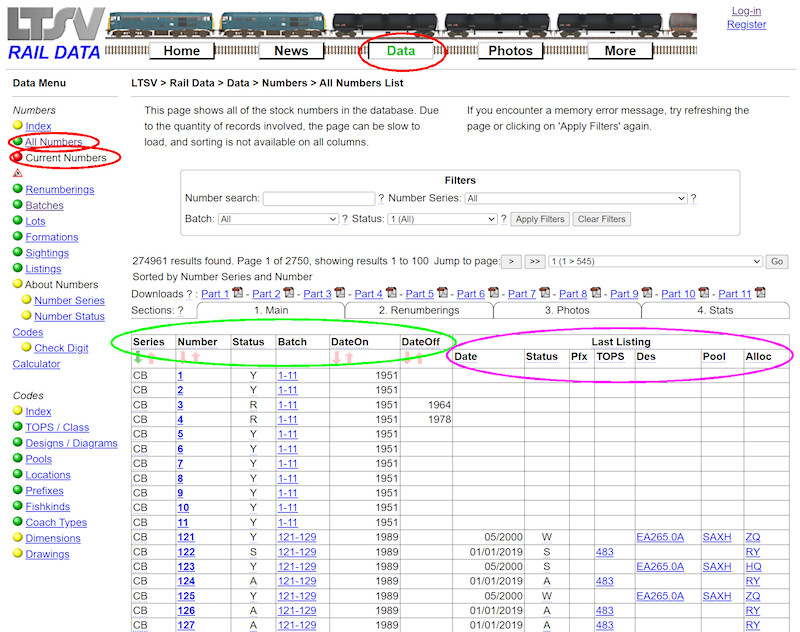
To look at numbers of individual items of rolling stock (be they locos, coaches, units, wagons or whatever), the best place to start is the
All Numbers page. Access this using the side menu of the Data area.
In the default view, the first 6 columns (highlighted in green here) give basic details for each number, such as its status and the dates it was current. Note that some information is missing. LTSV-RD is an ongoing project and it will be some time until the masses of available data has all been added.
The next 7 columns (highlighted in pink) show the most recent recorded information. If blank, then no listings for these numbers have been added yet.
Note the
Current Numbers link, highlighted in red here. It is planned to add a simplified version of the All Numbers page in due course. This will only show numbers that are still current.
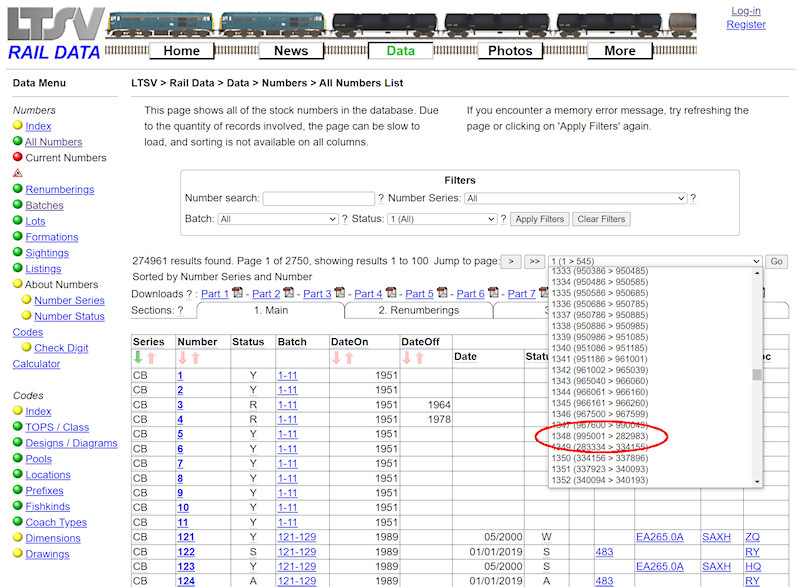
The most obvious task would be to find information on a particular number. There are several ways to do this. Firstly you could use the drop-down in the navigation area to find which page the number appears on.
A potential snag with this is that the details in the drop-down can only only show one piece of information (unless the sort order has been changed, this will be the numbers). But the sorting of numbers is by series then by number. For example, page 1348 in the results will show numbers from 995001 in series WA (Wagons, Air-Braked) to 282983 in series WB (Wagons, B-Prefixed).
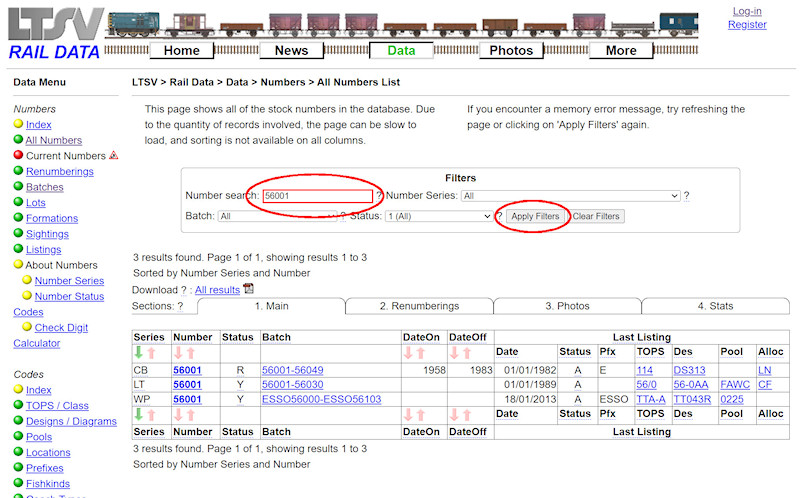
A more logical way to find a number would be to search for it. Enter the number in the box highlighted here, then click on
Apply Filters. This has returned three numbers that are an exact match. There is one in the BR coaching stock number series (CB), one in the TOPS locos series (LT) and one in the private-owner wagon series (WP).
Filters are 'session-persistent', meaning they will stay in place until you either reset them or you close your browser. To remind visitors of this, any filters that are active will be highlighted with a red outline, as seen on the Number search box above. To remove all active filters, click on the
Clear Filters button.
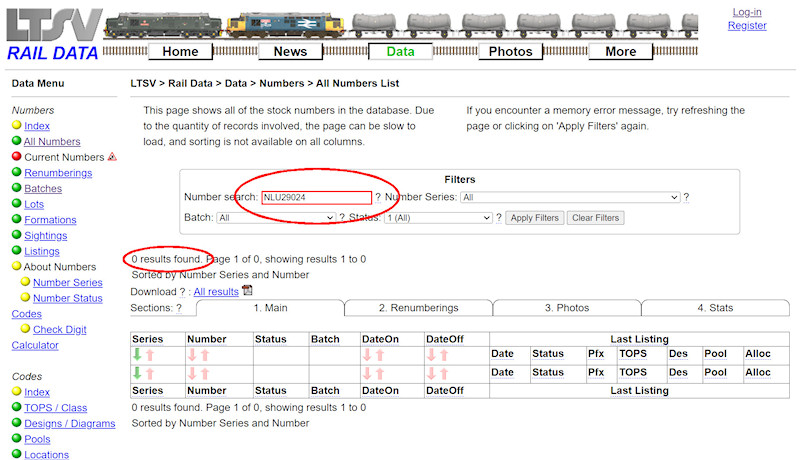
With the exception of D- and E-prefixed locos, all alphabetic prefixes (and suffixes) are treated as being separate from the number. Hence, if you try searching for NLU29024 (as shown), you will not get any results, even though this is technically correct. Only use the numeric part of the number.
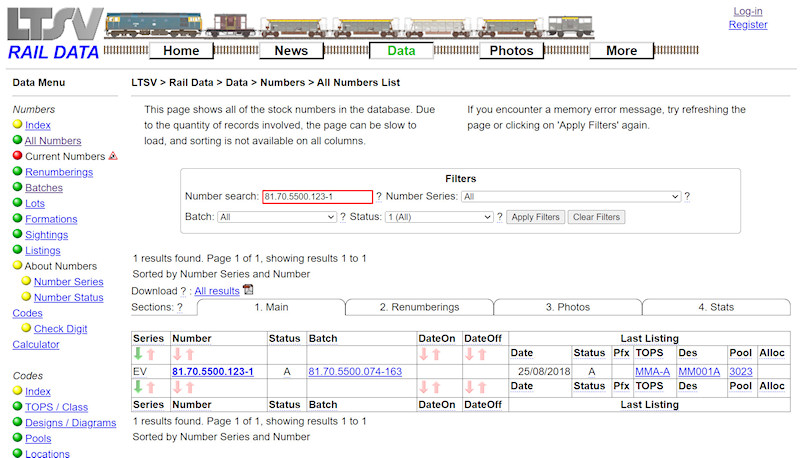
The downside of this is that, to find a particular RIV number/EVN, you need to enter it in full, including the exchange code and check-digit, with each section separated with a period, and a hyphen before the check-digit. There is a way around this though.....
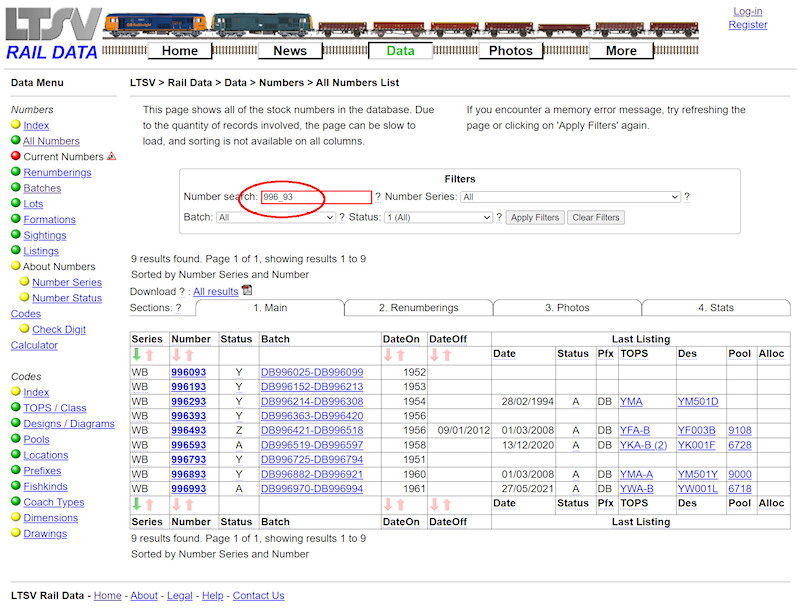
The search tool becomes more interesting if you get to grips with wildcards. These can be very useful if you noted only a partial number. For example, Salmon wagons were notorious for having barely legible numbers. If you noted DB996?93, you could put 996_93 in the search box. The underscore character tells the search to match any single character, so 9 results are found. From the listings, you will see that only 996593 and 996993 are likely to still be around.
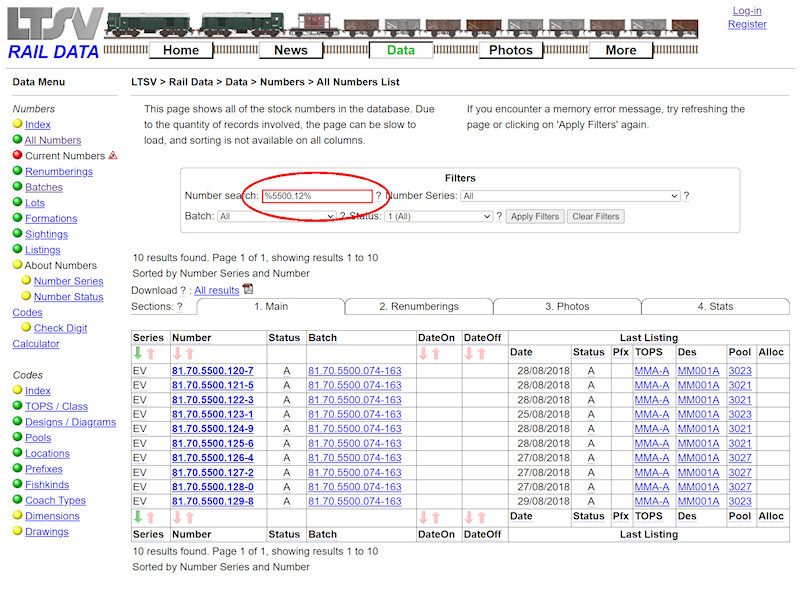
Another wildcard is the percent sign (%), which will match any number of characters. Here I have entered %5500.12% in the search, and 10 results have been found. If they existed, this would have also found numbers such as 31.87.5500.129-9 and so on.
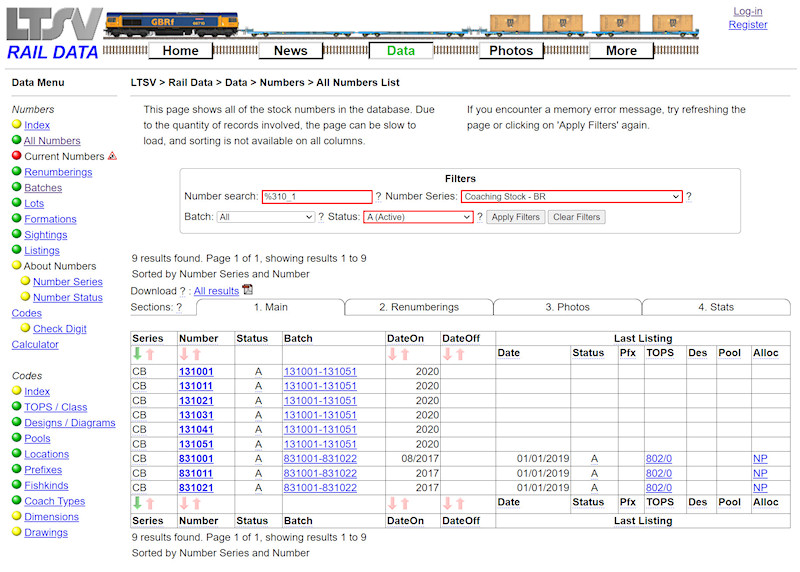
You can use any number of wildcards as required, and you can combine them with the other filtering options. In the example shown, I have searched for all numbers in the BR Coaching Stock series, that are still active and which end in 310(something)1.

Having mentioned D- and E-prefixed numbers, I should add that the search tools will also find these. For example, if you search for 3001 you will get 7 results, including D3001 and E3001. Note also there are three results in series MS (Southern multiple-units). When numbers within a series are re-used, they are given a sequential number in brackets. So, 3001 (1) was the first SR MU numbered 3001 (from 1937). 3001 (2) was the second (from 1967 until 1986) and 3001 (3) was the third (from 1987 until 1993).
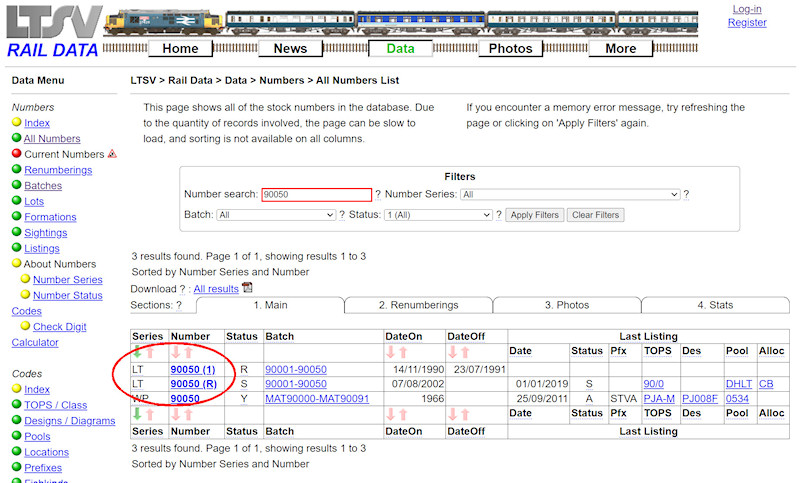
The suffixes used on LTSV-RD to indicate re-used, reverted or additional numbers are ignored by the search filters. To illustrate, if you search for 90050, you will get two results in series LT (TOPS locos). The first is for when the loco carried the number 90050 from 1990 until 1991. It was then renumbered to 90150. The second result is for the same loco when it was renumbered back to 90050 in 2002, this reversion being indicated by the (R).

A forthcoming change will be the addition of some preserved steam locos to the database, primarily those that are registered to work on the mainline. Such locos are allocated a TOPS number in class 98, though this is only ever displayed inside the cab. The search filters have been revised so that you can find a loco by searching for either its painted number or its TOPS number.
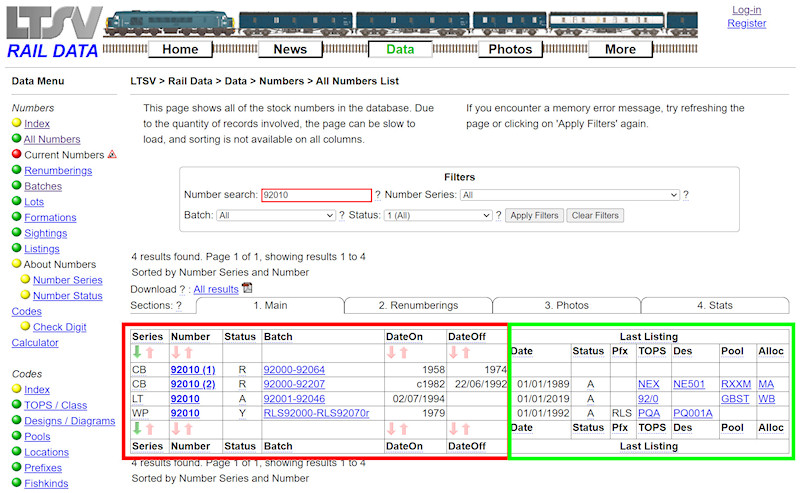
The default view of the All Numbers list page combines both current and older data. For example, if you search for number 92010, you will see four results. The section highlighted in red shows the current status of each number (hover over any status code for an explanation), and its dates of currency. The section highlighted in green shows the last recorded data for each number. These may be quite old, as in the listing for 92010 (2) being dated 1989. 92010 (1) was even older, being deleted in 1974 and hence not yet having any listings at all.
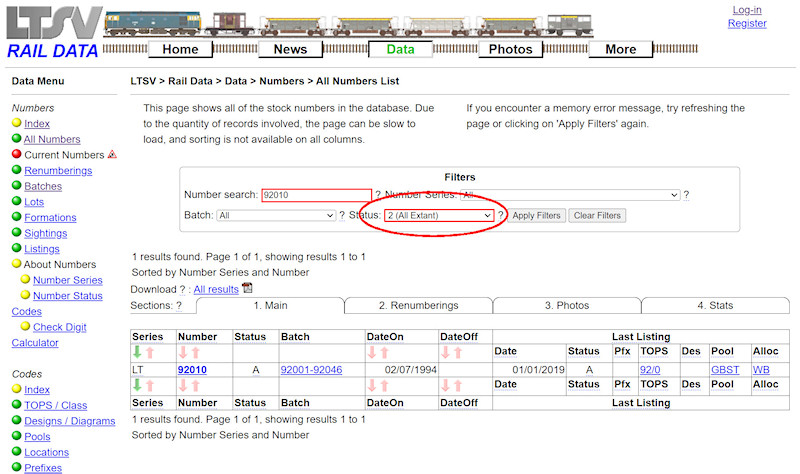
If you are only interested in current numbers, then you should probably apply a suitable filter. However, if you pick
A (Active) in the Status filter, you will not see any items that are stored, preserved etc. As an alternative I have added some numbered status codes. For instance, pick
2 (All Extant) to only show numbers that are still current (be they active, stored or whatever). As mentioned, in the near future there will also be a separate page to look at just current numbers.

Other features on this page (such as the tabbed sections, the PDF links and the navigation tools) are hopefully self-explanatory. The next stage would be to look at the details for an individual number. You can do this by clicking on the link in the
Number column.
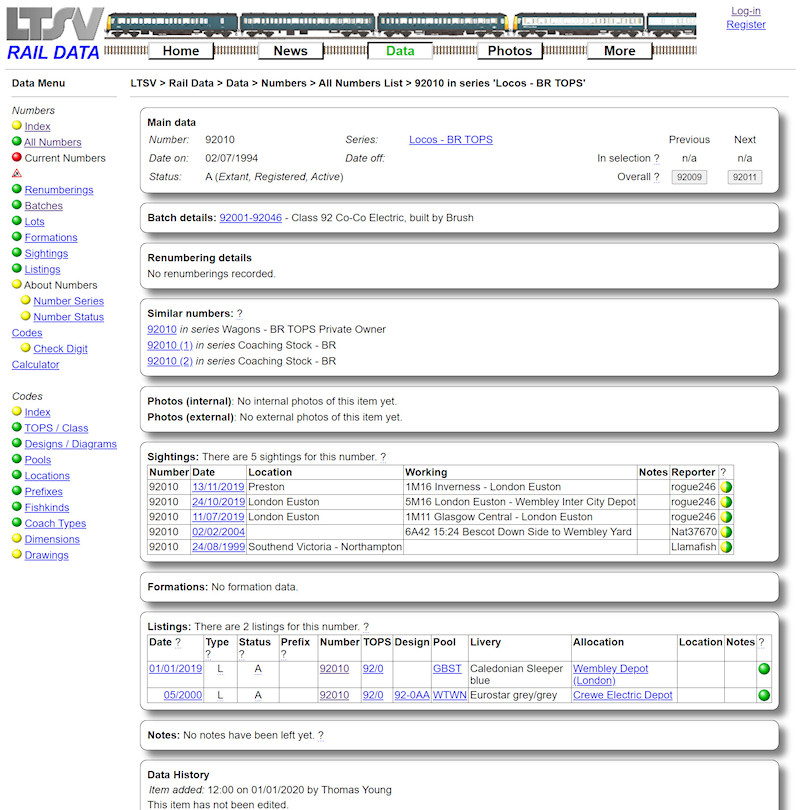
This will open the
Number Details page, which has a lot of information on it.

Before looking at the
Number Details page, here is a useful tip. Try to get out of the habit of using your browser's
Back button. Most pages on LTSV-RD 'talk' to each other. For example, when you click on a link, the page you are on passes information (such as what to display) to the page you are going to. This process does not work if you use the
Back button, and you will usually see an error message like this.

You can reload the page, to force it to get the information back, but this is not ideal, especially during editing/inputting data. As an alternative, remember that a lot of functions on LTSV-RD are session-persistent. So, imagine you filter the
All Numbers list to see all numbers ending in 712, then you look at the details of one of the results. If you want to then go back to the list, don't use the
Back button. Use the links to the
All Numbers page (either in the Breadcrumb trail or the side menu, as highlighted), and you will have no problem.

The
Number Details page is broken down into multiple boxed sections. The first shows the number, which number series it is in, the dates it was current from and to (where known) and its current status.
On the right of the Main data box are
Previous and
Next links, which are another way to avoid using the Back button. The two upper buttons show the previous and next numbers in your last selection. I had searched for numbers ending in 712, so when I look at 47712, the previous number is 37712 and the next is 66712. The two lower buttons show the previous and next numbers overall (regardless of any filtering or sorting you applied). Not surprisingly, for 47712 these are 47711 and 47713 respectively. Clicking any button will take you to the
Number Details page for that number. You can also use your keyboard, press P or N (upper-case, using Shift or Caps Lock) to access the previous or next numbers in your selection, or press p or n (lower case) to access the same from the overall set.

Every number in the LTSV-RD database has to belong to a batch, and the next section details this. Details shown are the number range (which also acts a link to view the relevant
Batch Details page - see section 1.2.2), the type or class, and the date/place of origin. 47712 was a rebuild (from 47505) rather than a new-build, and these often do not have an origin place added yet (think it was Crewe Works?).

The next section down is headed
Renumbering details, and this should show the complete numbering history for the item of rolling stock, both before and after the number being looked at. For example, the loco that became 47712 was new as D1948, becoming 47505 in 1974 and finally 47712 in 1979. The numbers are links to the relevant
Number Details page, while the dates are links to the relevant
Renumbering Details page. The latter can be useful if (for example) you wanted to see the source of the information.
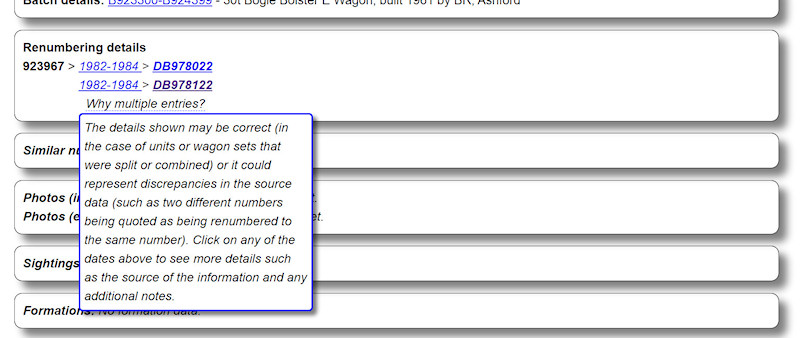
Most renumberings are one-to-one, which will display as shown for 47712. There may be other cases, such as when a unit is split or combined, or when the source data has errors. Shown here is the page for BR wagon B923967, which has been given as the original number for both DB978022 and DB978122 (obviously an error). An explain tip is then provided.
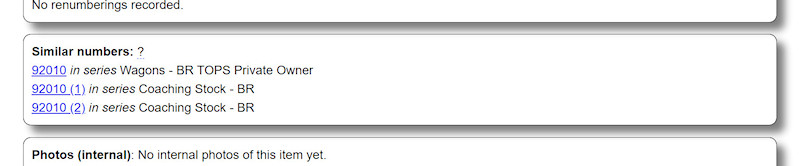
Next is the
Similar numbers section. 47712 has none but loco 92010's detail page will have links to the various other 92010s. If you find yourself looking at the wrong instance of a number, these links are a quick way to get to the right one.

Photos are next. Internal photos (i.e. photos in the LTSV-RD website) are shown as thumbnails. Hover over any thumbnail to view the details, or click on it to view the photo full-size. Note that photos of the item under earlier or later numbers will also be shown. For example, this screenshot is actually from the detail page for loco 37712, but the only photo is of it when it was numbered 37102.

External photos are text-only links to photos on other websites or in books, which I call Photolinks. If the photo is on a website, clicking the entry in the
Source column will take you to that website (will open in a new browser tab or window).
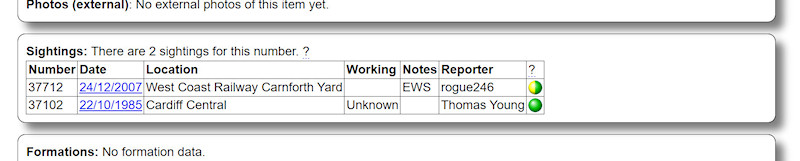 Sightings
Sightings are fairly self-explanatory. As with photos, sightings of the item under earlier or later numbers are also shown. Click on a sighting's date to see full details. The coloured balls show the approval status for each contributed sighting.

The
Formations section is most relevant to multiple units, or coaches formed into units. Shown is the section for unit 321301, which shows the unit's formation at selected dates.
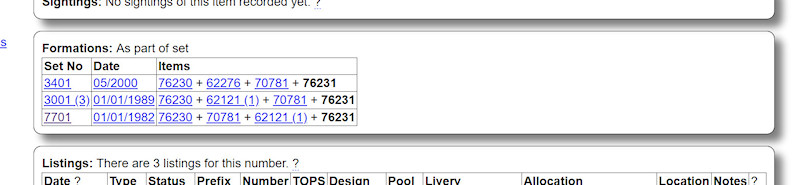
Here is the same section for coach number 76231. This shows that it was in unit 7701 in 1982, in 3001 (3rd instance) in 1989 and in 3401 in 2000.
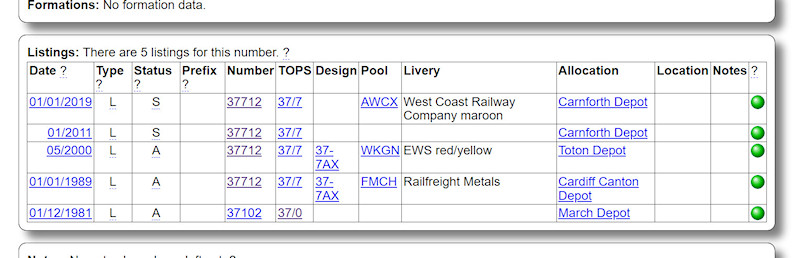 Listings
Listings are snap-shots of the item's details at given dates. This can include prefixes, allocations, liveries, TOPS and design codes, pools etc. Once again, earlier and later numbers are also included. Click on any listing's date to see full details (such as the source).
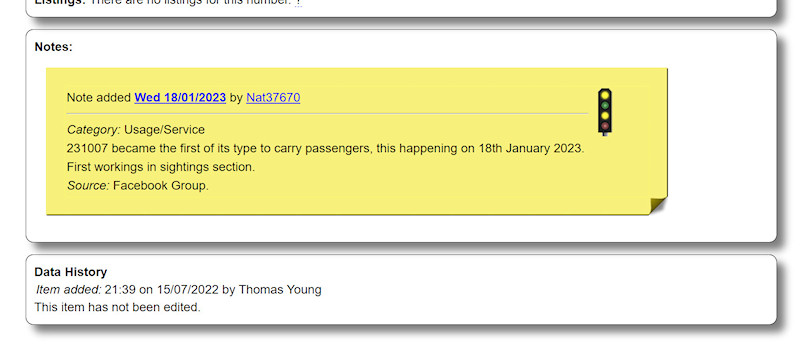
The last two sections are for any related notes (which are styled to resemble post-it notes) and the item's data history (when it was added and the details of any subsequent edits).
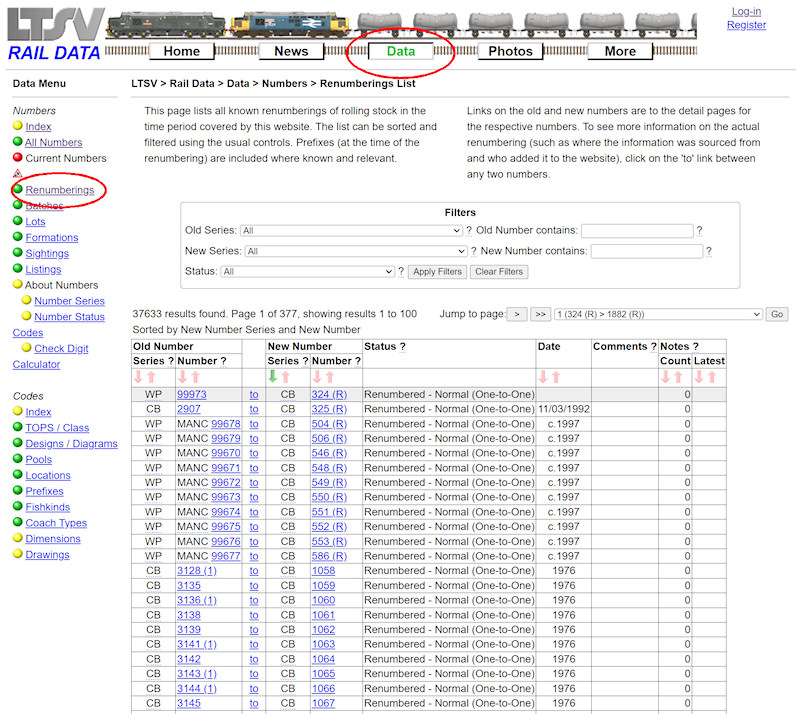
Another page that deals with individual numbers is the one that lists renumberings. To access this, click on the
Renumberings link in the side menu of the Data section.
On this page, each record is a change from one number to another. The default is to sort these by the new number, but this can be changed by clicking any of the small red arrows in the column headings.
Prefixes are included in the Number columns if applicable at the time of renumbering (and if known). Hovering over any prefix will show its meaning.
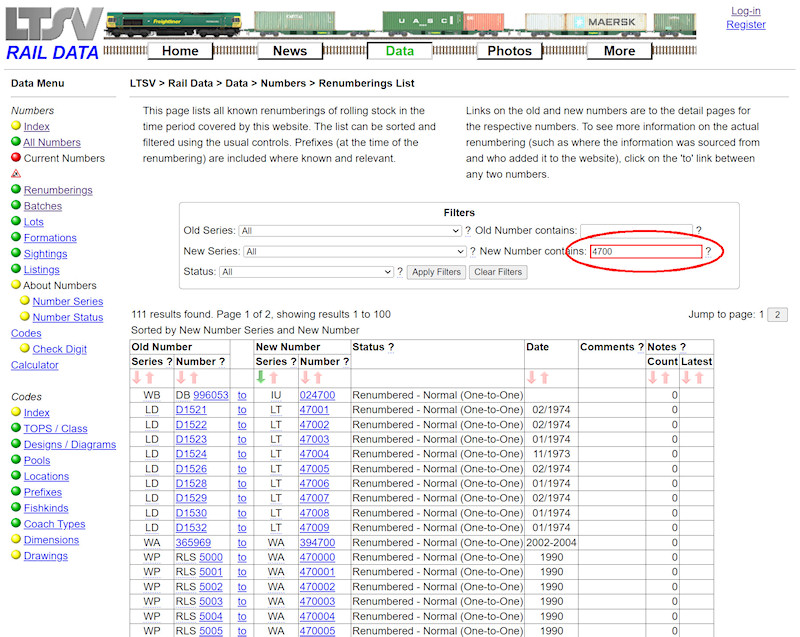
The filters and navigation tools are very similar to those on the
All Numbers page. One exception is that wildcards are not needed. For example, if you search for 4700, you will see all numbers that contain 4700.
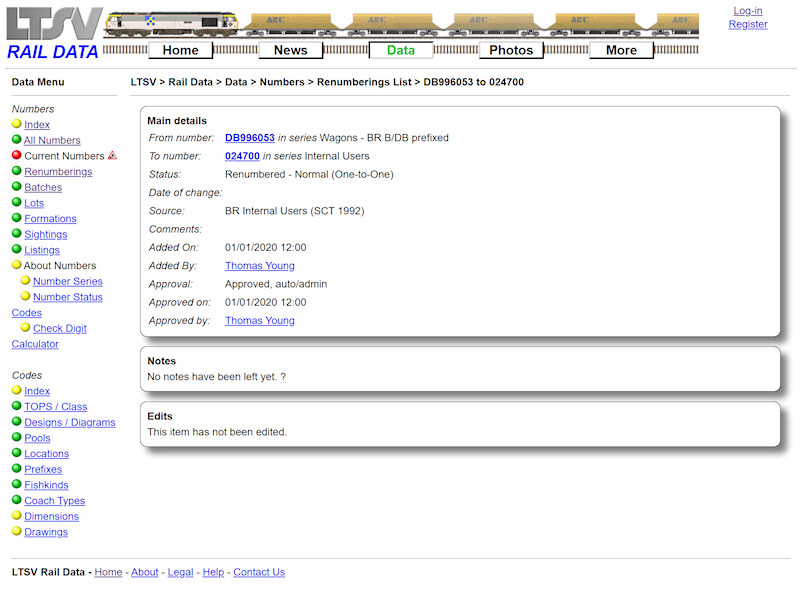
If you click on the links that form the numbers in the Renumberings list, you will be taken to the relevant
Number Details page. However, if you click on one of the links in between (on the word
to) you will get to the
Renumbering Details page. This will show additional details such as the source of the information, when it was added, whether it has been edited and if any notes have been posted about it.
For example, no date was given for the renumbering of DB996053 to 024700. However, it must have been before 1992, as the source of the information was a book published in that year.
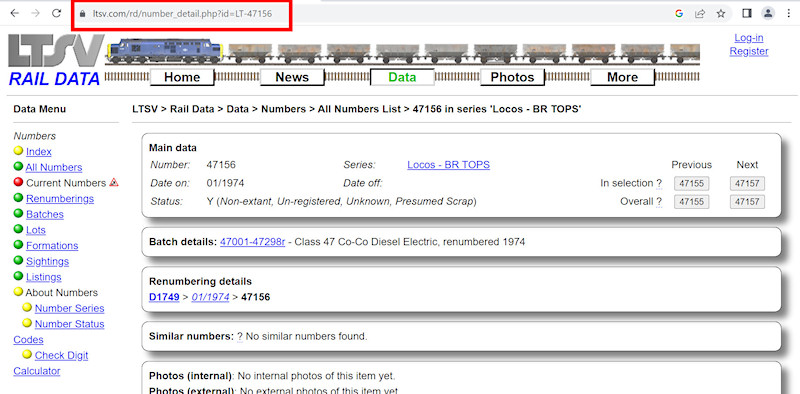
There is one more way to quickly get from one number to another. If you are on the details page for a given number, you will see that the number is the end part of the URL. This is highlighted in the browser address bar here.
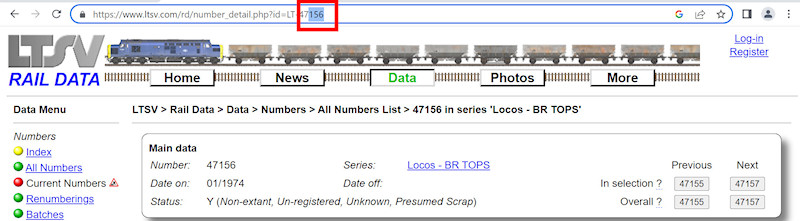
You can type over part of this, then press the Return or Enter key to jump to another page. For example, you could replace 156 with 207 to get from 47156 to 47207.
The URL actually contains the LTSV-RD ID for the number, rather than just the number. In most cases these can be worked out easily. For example, the ID for TOPS loco 47156 is LT-47156. Things get a bit more complicated with RIV numbers/EVNs, and with numbers that were re-used or reverted. This jumping technique is therefore not always suitable. It is however also usable with most data types on LTSV-RD, such as batches, TOPS codes, Designs/Diagrams etc.
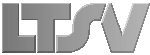
 Register
Register