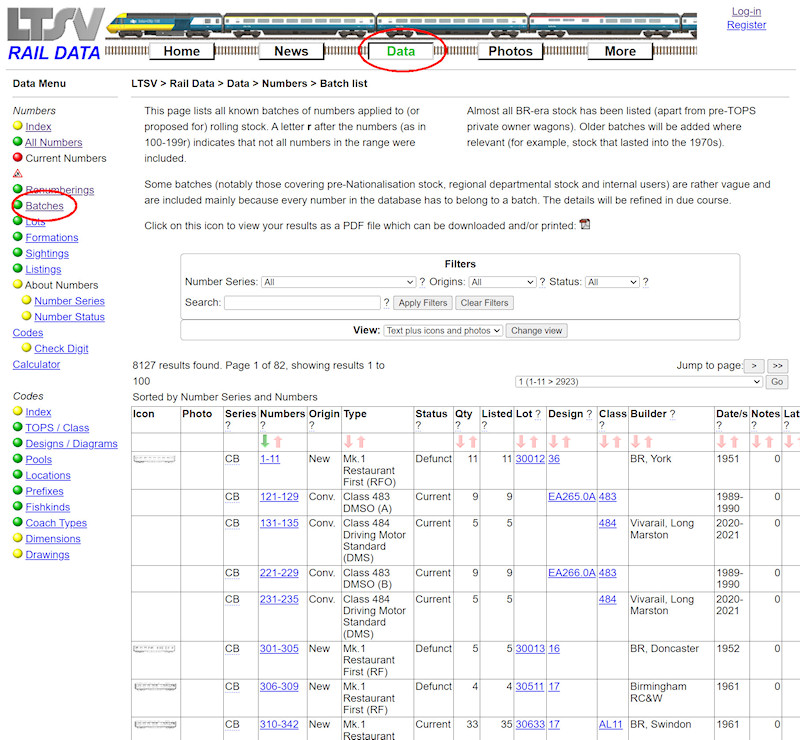
As mentioned earlier, every number in the LTSV-RD database belongs to a batch. Batches are just sets of numbers (usually consecutive) that have common attributes. To view all batches, click on the
Batches link in the Data area.

This is another page that really needs a wide screen to view properly. There is something I can do about that though. Underneath the Filters box is a second box marked View, which contains one drop-down. The default view is
Text plus icons and photos.

If you change this to
Text only, then click on the
Change view button, the first two columns in the table below will disappear. This can improve the appearance on smaller screens.
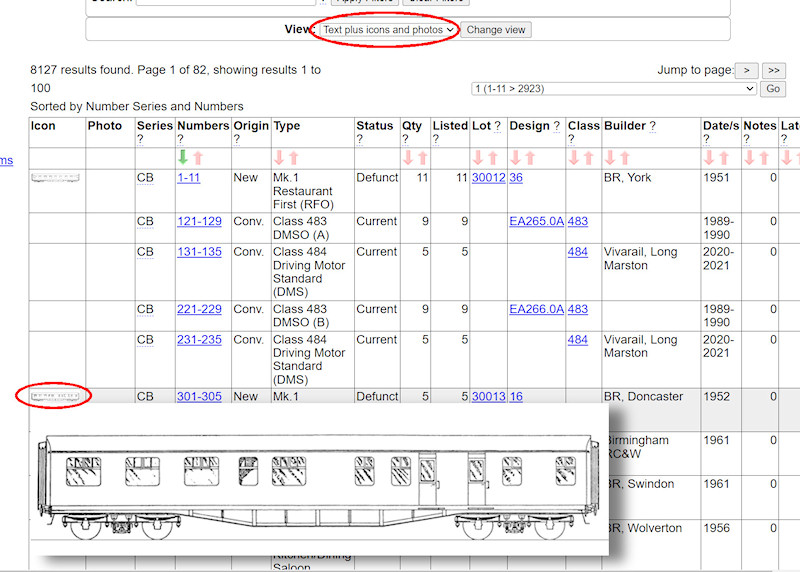
I'll just revert to
Text plus icons and photos view for a minute, to cover these elements. When displayed, the first column will now display any icons (side views) that are relevant. Hovering over any icon will show a larger version.
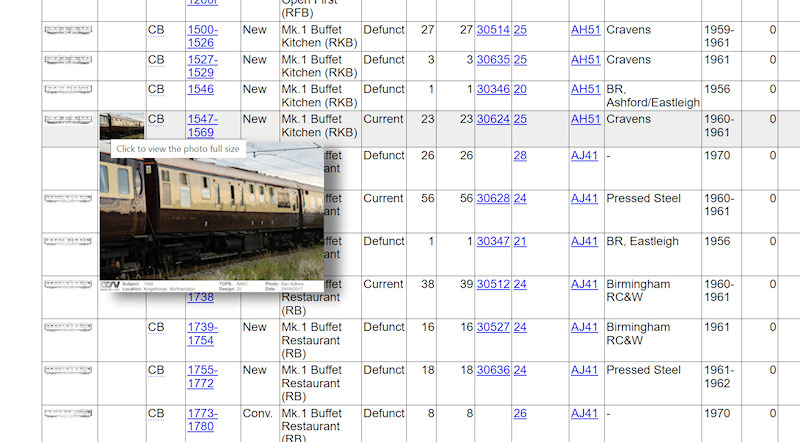
Some batches will also have a representative photograph. If you hover over the small photo, a larger copy will appear, while if you click on the small photo, you can view it full-size.

Right, I have turned the icons and photos off again. The filters are fairly standard. You can show only batches of numbers in a particular number series.

Or you can show only batches that were new builds, conversions, renumberings etc.

Or you can show only batches that are Current, Defunct or Cancelled. Defunct indicates that no numbers from the batch remain, whereas Current indicates that at least one number from the batch is still current.

You can also search. This will look for your input in any of the number range, the type description or the builder details. For example, searching for 121 returns various batches which contain 121 somewhere.
As always, you need to click on
Apply Filters to apply any filters you have entered or selected. Filters in use will be shown by red outlining. All filters can be cleared by clicking the
Clear Filters button.
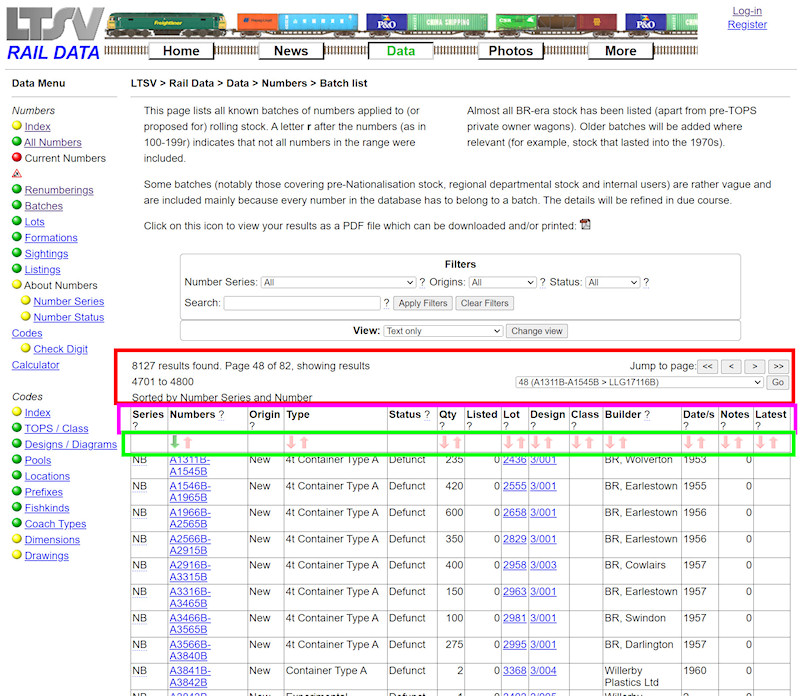
The navigation section (highlighted in red here), column headings (pink) and sorting row (green) all work exactly the same as for the
All Numbers page.
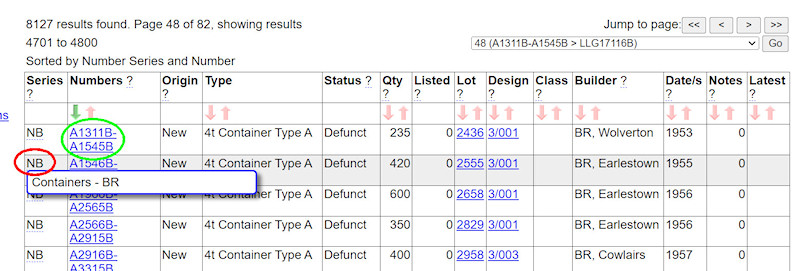
There are several linking functions within the body of the table. The
Series column (in red here) shows the number series and has an explain tip to give the meaning of the abbreviations used. The links in the
Numbers column (in green here) are links to the
Batch Details page (of which more in a minute).
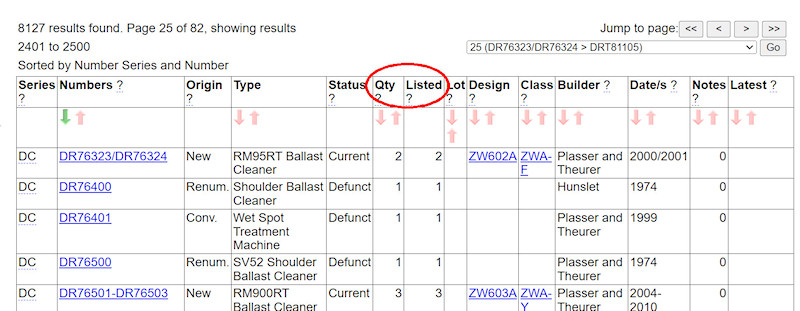
The
Qty columns shows (where known) how many numbers were built/converted in this batch, while the
Listed column shows how many of those numbers are in the LTSV-RD database.
For most batches, the two numbers (Qty and Listed) will be the same. However, this will not always be the case. Many older numbers have not been added to the database, as very little is ever likely to be known about them individually. For example, the large batches of Mineral wagons and Containers (see screenshot 1.2.2.11 above) are generally not populated. On the other hand, reversions (where a loco or coach regains a number it had previously carried) can result in the Listed amount being higher than the Qty, since reversions are counted as separate records. This can be seen in the batches highlighted in red in the next screenshot.

Where a batch was all built (or converted) to one lot number, this will be shown in the Lot column, the number itself acting as a link to the
Lot Details page (which will be covered shortly).
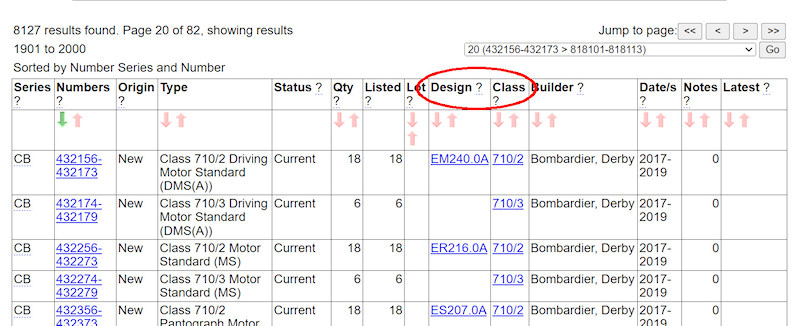
Entries in the
Design and
Class columns are all links. These are only shown if they apply to all numbers in the batch. They are also generally the details that applied at the time of building/conversion, and it may be that some or all have since been altered.
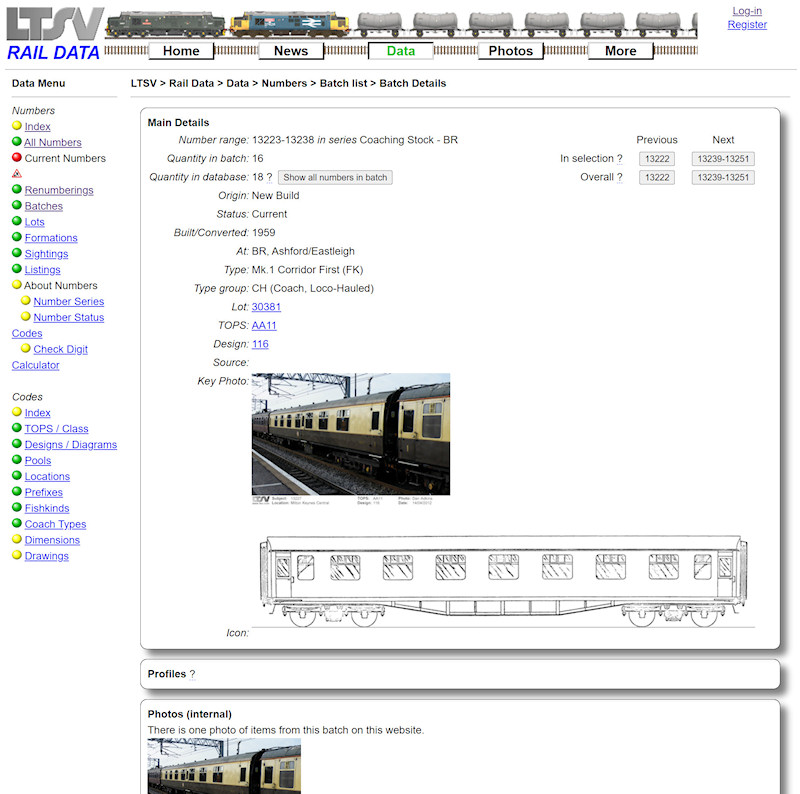
Clicking on the number range for any batch will open the
Batch Details page, as shown here. Like the
Number Details page, various sections are shown in distinct boxes, the first being the
Main Details. This basically repeats the information from the Batch List page, albeit more clearly. At the right are Previous and Next links which work exactly the same as on the
Number Details page (see section 1.2.1).
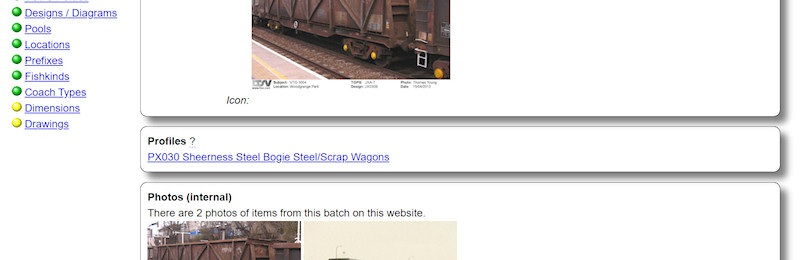 Profiles
Profiles are articles I have written covering specific types of trains. If a batch is mentioned in a profile, links to that profile will appear in the second box on the
Batch Details page.

Next are
Photos, which (as with those on the
Number Details page) are either internal or external. If only one photo of a batch is shown, it will most likely appear both here and in the Main Details section.
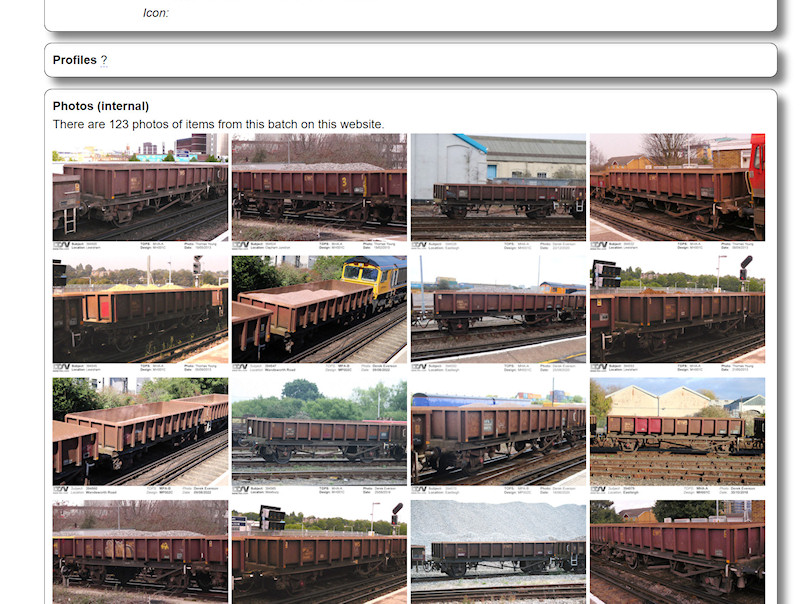
If there are lots of photos for a given batch, they are all shown (in number order). I am working on a way to be selective with this, as per the sightings and listings (see below). Hovering over any photo will show its details (subject, location, date etc), while clicking on it will allow you to view it full-size.
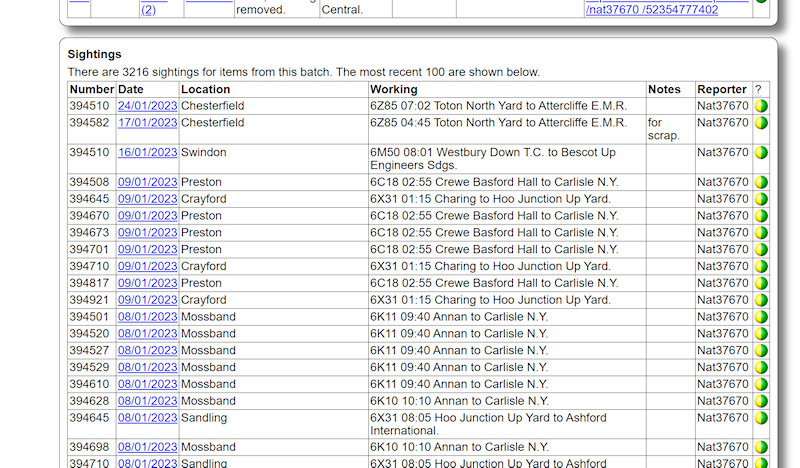
Following the Photos are the
Sightings, which include sightings of any number from the batch. If there are lots of sightings, only the most recent 100 are shown. I hope to work out a way to be able to provide a button to view all relevant sightings. Clicking on the date of any sighting will allow you to view the sighting details.
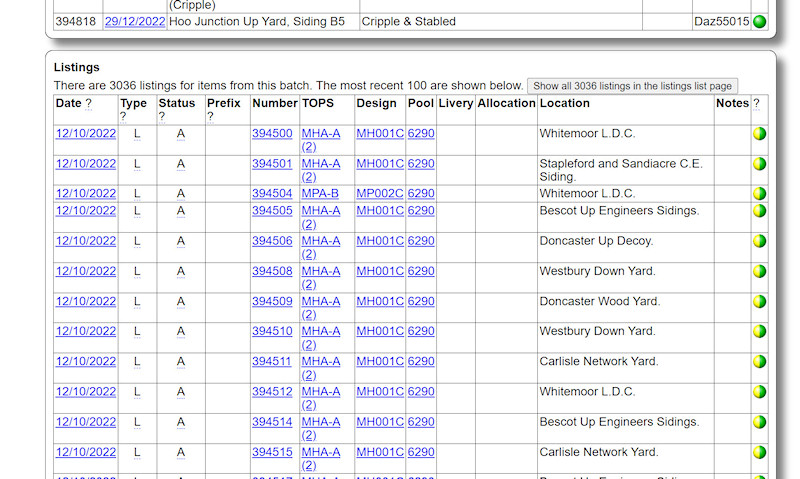
As with the sightings, Listings are limited to the most recent 100. If there are more, a button is provided to view them all. The links in the date column will open the relevant
Listing Details page, while other links will open the relevant Number, TOPS, Design, Pool or Allocation Details page as appropriate. Explain tips are provided for abbreviations in the Type and Status columns.

The last four sections are for Notes (as per the Number Details page), Dimensions, Drawings and Data History. Dimensions and Drawings are normally related to a particular Design or Diagram rather than a batch, so will only rarely appear here.

Closely related to Batches are
Lots. Up until the mid-1990s, most new-build coaches and wagons were built against a particular lot number, a 'lot' being effectively an order. The page works very much like the
Batch List page so I won't repeat the details.

All BR coach and wagon lots have been added, along with a growing number of pre-Nationalisation lots. Lot numbers were sometimes also issued for conversion jobs, so the details such as numbers and quantities may not always be available. There are also gaps where no information is known for certain lot numbers. It is likely that these were issued for orders that were then cancelled.

Clicking on any lot number will open the
Lot Details page, as shown. This page is almost identical to the
Batch Details page already described.
You may be wondering why Batches and Lots needed to be treated as separate entities on LTSV-RD. The simple answer is that every number can be related to a particular batch of numbers, but not necessarily to a particular lot. For example, lots were not issued for private-owner wagons, nor for any rolling-stock built since the mid-1990s.
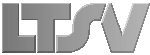
 Register
Register