I decided to add a feature whereby sightings of trains could be recorded. This may be of use to see which types are working where. To view the main sightings list page, click on the
Sightings link in the Data menu. The default view is sorted by sighting date/time, with the most recent shown first. Sorting and navigation functions are as per other list pages.
Most of the information on this page should be self-explanatory. All column headings have explain tips to give more information. When you enter a sighting, adding the time is optional, so some sightings will only have a date. Headcodes and loco numbers are highlighted in bold.

The sighting list can be navigated, sorted or filtered the same way as any list page. Here I have sorted the list by date added (reversed), then used the page jump navigation to view sightings that were added over Christmas 2022.

Here I have filtered the list to only show sightings added by user rogue246 which contain the text '70.5500'. Note that all instances of the searched phrase are then highlighted in red.
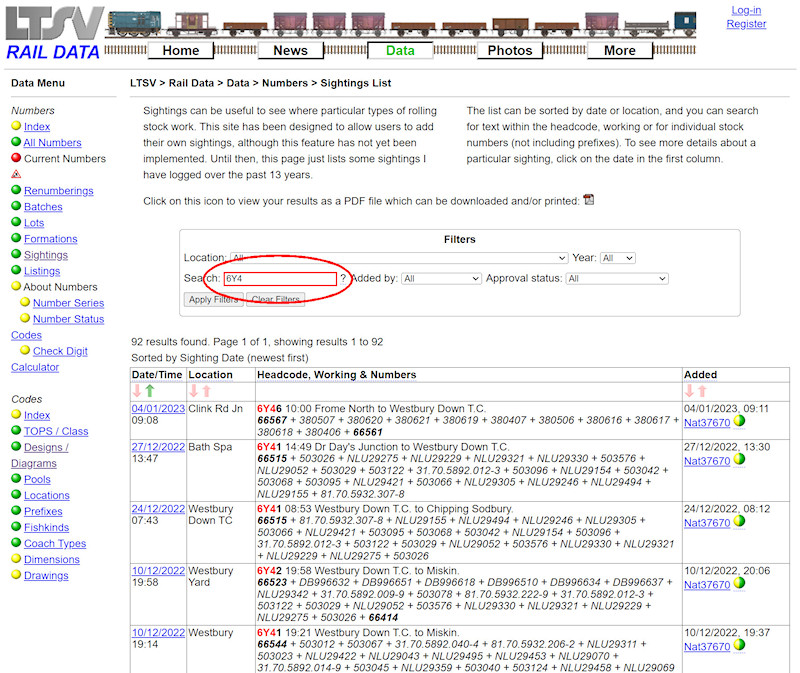
The search tool looks at the location, headcode, working and numbers, and wildcards are not needed. Hence, searching for 6Y4 will find trains with headcodes 6Y41, 6Y42 etc.

You can filter by location using the drop-down list, but it should be noted that users can enter anything in the location field. In this example, some sightings have been entered as
Lewisham (Courthill Road), while others are
Lewisham, Courthill Road (this was my fault!). As such, you cannot use the drop-down to find all sightings at this location.

On the other hand, if you searched for Courthill you will see all sightings from this location.

If you click on the date of any sighting (or indeed anywhere on the location, headcode, working or numbers section), you will be taken to the
Sighting Details page, as shown. This shows all details for the sighting. In the top section there are buttons that will allow you to view all sightings at the same location, by the same person or with the same headcode. In the lower section are all the numbers that were recorded. Each is a link to the relevant
Number Details page, while alongside is shown the number series (hover for an explanation of the abbreviations), and any comments that have been added about individual items within the sighting. Finally there are sections that show any notes that have been added about the sighting, and details of any edits of the sighting.
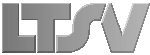
 Register
Register