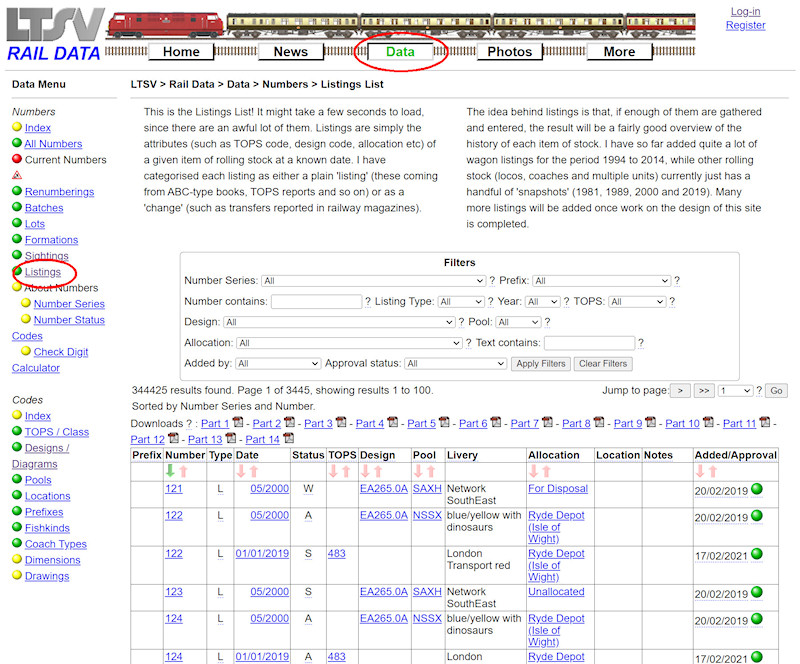
As mentioned when looking at the
Number Details page, listings are snap-shots of the details for a number at a given date. To see all listings, click on the
Listings link in the Data submenu. The page may take a few seconds to load, as there are an awful lot of listings already in the database.

The Listings List page is similar to most list pages on LTSV-RD, except that it has rather more filters (shown in the pink box), plus a lot of PDF links (in the green box). Abbreviations in the main data are explained when you hover over them.

The PDF links allow the data to be downloaded. Because there are so many listings, the page will automatically break down the results so that each PDF contains no more than 25,000 records. Clicking on any of the PDF links will open the PDF in a new tab/window of your browser. Note that this part alone runs to 652 pages! You can download the PDF by clicking the icon in the top right. The files should be no more than 3MB each.

Another way to download the PDFs is to right-click the link and select
Save link as. Most list pages will eventually have options for downloading, though this is still being worked on.

One more difference on the
Listings List page is that the page jump controls do not give information on what each page contains. To do so would have required some very complex queries and these were either very slow or caused memory errors. You will just have to estimate which page you want, or filter the list to narrow your options.

Most of the links in the main listings list are to the relevant details page (these are highlighted in red). For example, clicking on number 122 will take you to the Number Details page for that number, clicking on 483 will take you to the TOPS Details page for class 483 and so on.

To see more details about a particular listing, click on its date (as shown). This will open the
Listing Details page, which I will get to in a minute.

Most of the filters on the Listings List page work the same as those elsewhere. For example, you can view only those listings for numbers in a given series, or with a particular prefix. The Number contains text box will find any matches. Hence entering 123 will find 123, 3123, 61232, 923123 and so on. Each number can of course have multiple listings.

The number search can produce some old results with RIV numbers. This is because it actually searches the Number ID field. For example, searching for 123 returns 23.80.2929.141-2, because the ID for this number is actually EV-80292914
1232. If you want to see all listings for an individual number, it would be easier to use the
Number Details page (see section 1.2.1).
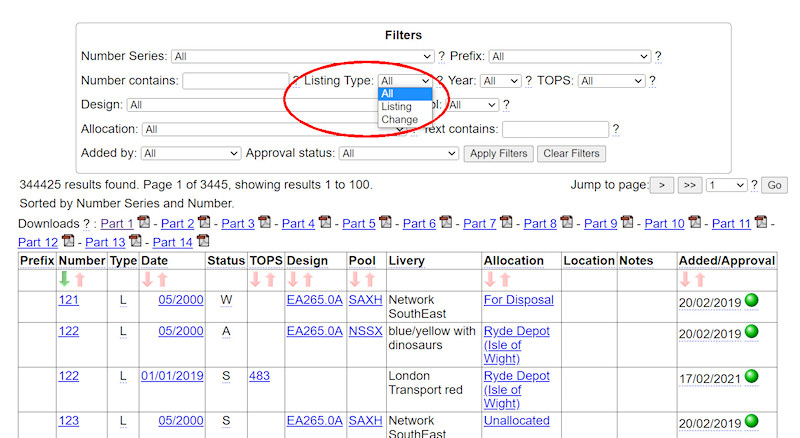
All listings are either listings or changes. The former just show the details at a given date (as for instance the information provided in an ABC), while a change shows the details from a given date (such as with transfers reported in a news magazine).
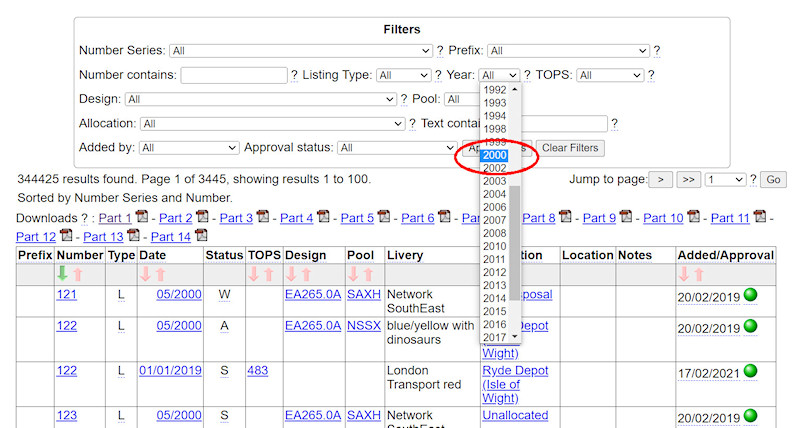
The Year drop-down enables you to view only listings dated in a particular year. As with all filters, you can select a value by clicking on it, but the filters are not actually applied until you click on the
Apply Filters button.
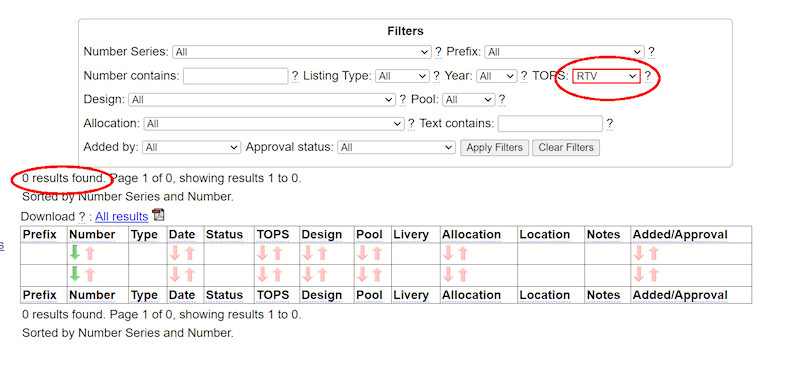
The next few drop-downs in the filters area all get their values from other tables, which means they may not all have associated listings. For example, you could pick RTV from the TOPS drop-down and you will get no results. Most listings are from the early 1980s onwards, while most RTVs (diesel brake tenders) had gone before then.

The TOPS filter is also slightly different in that it will also find related 'child' TOPS codes. For example, if you filter to show BBA, you will also get results for BBA-C, BBA-F etc. If you filter to show BBA-F, you will only get BBA-F. Likewise, if you filter to show 47, you will also get 47/0, 47/3, 47/4 etc.
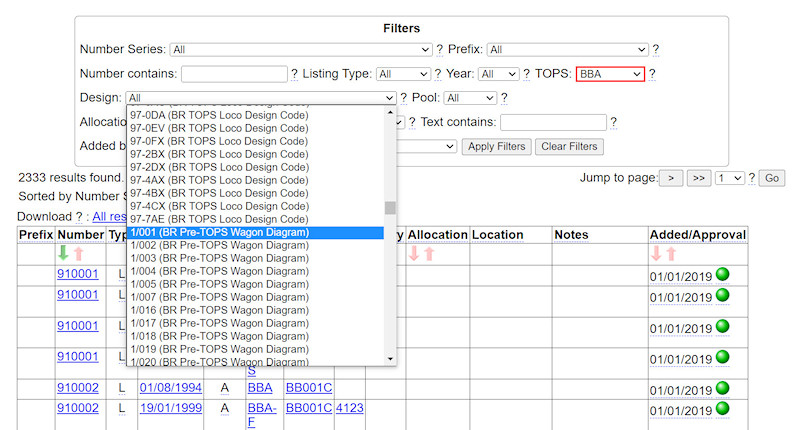
The Design drop-down will show all know designs and diagrams, even though many will have no listings. The list is sorted by series then by design, hence 1/001 (in series DBWD) appears after 97-7AE (DBLT). To assist, the actual design series is shown in brackets.
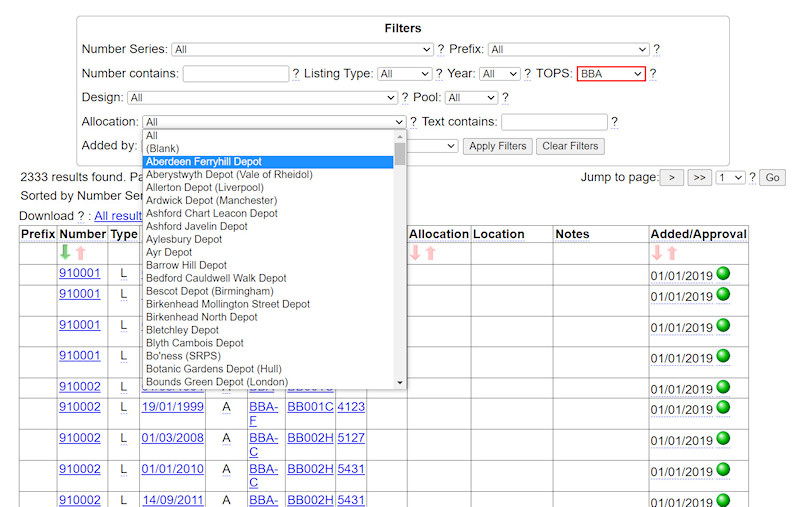
Allocations are shown by location name rather than depot code (because codes are sometimes changed).
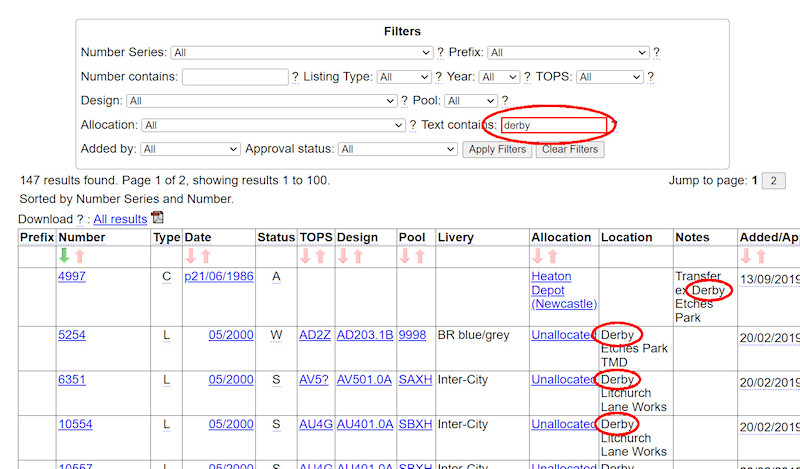
The Text search only works on the Location and Notes fields. Allocations and Locations are used differently. An item may be officially allocated somewhere but actually used or based somewhere else. In these cases the latter location would be shown in the Location field. Conversely, searching for Derby (as shown) will not return items that are allocated to Derby.

Finally you can choose to show only listings posted by a particular member or (if you have appropriate permission) with a particular approval status.
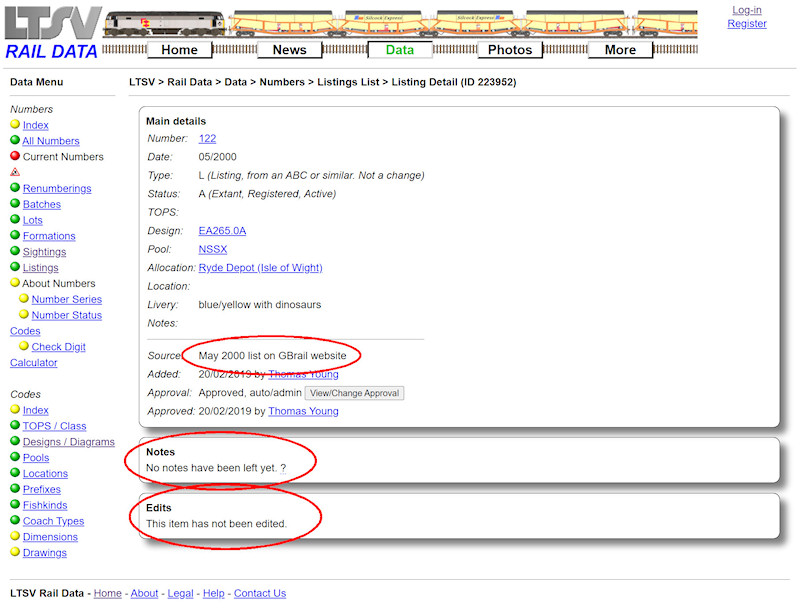
As mentioned, clicking on the date of any listing will open the Listing Details page, as shown here. Most of the information is the same as on the list page (including links to relevant details pages), but you can also view the source of the information, any notes that have been added, and details of any edits.
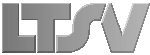
 Register
Register