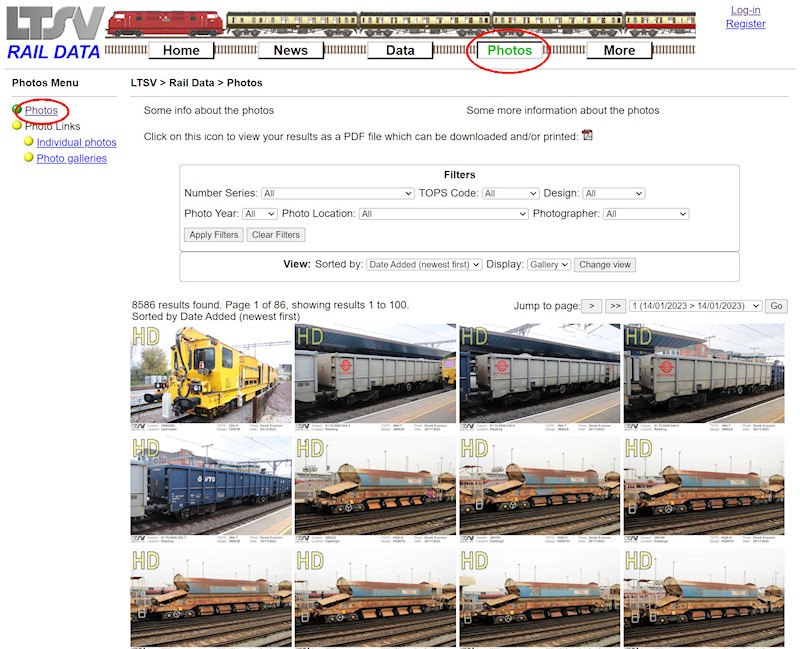
There are a lot of photos in the LTSV-RD website (8,586 as of March 2023) with more being added all the time. It has to be said that there is some repetition. For example, some wagon types are represented by numerous, seemingly identical photos. As already covered in this guide, photos of a particular number or type can be found on the relevant detail pages. To see all photos, click on the
Photos menu button.

The main photos page has a collection of filters, options to change the view type and sorting, and controls to navigate to different pages of the results. The default is to show a gallery-type view, with the most recently added photos first.
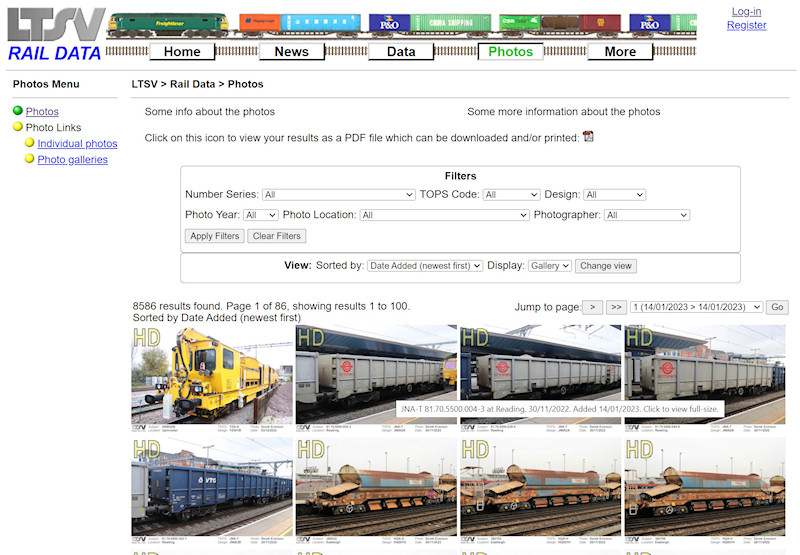
In gallery view, small copies of each photo (300 pixels wide) are shown. Hovering over any photo will show the details, while clicking on it will allow the full-size image to be viewed.

Full-size images are normally 1200 pixels wide. Many photos also have a larger copy (at 2400 pixels) wide, and these are indicated by a HD (High-Definition) marking in the top left of the thumbnail. If notes have been left about a photo, a speech bubble marking will appear in the top right.

The photo list can be filtered to show photos of trains with numbers in a particular series, or with a particular TOPS or design/diagram code. As usual, any selected filters are not actually applied until you click on the
Apply Filters button.

The TOPS filter also shows sub-codes. For example, if you select PXA, you will see photos of types PXA-B, PXA-G, PXA-N etc. Likewise if you select class 47, you will see photos of 47/0, 47/3, 47/4 etc.
Another point is that photos are linked to the number and code carried by the subject at the time of the photo. All of the PXA wagons seen here were photographed in the late-1980s, though most were recoded to JXA in 1990.

Other filters allow you to see only photos taken in a particular year, at a particular location or by a particular person. Any applied filters are highlighted in red and are session-persistent (meaning they will stay in place until you change them or you close your browser). The
Clear Filters button will reset all filters to the default.
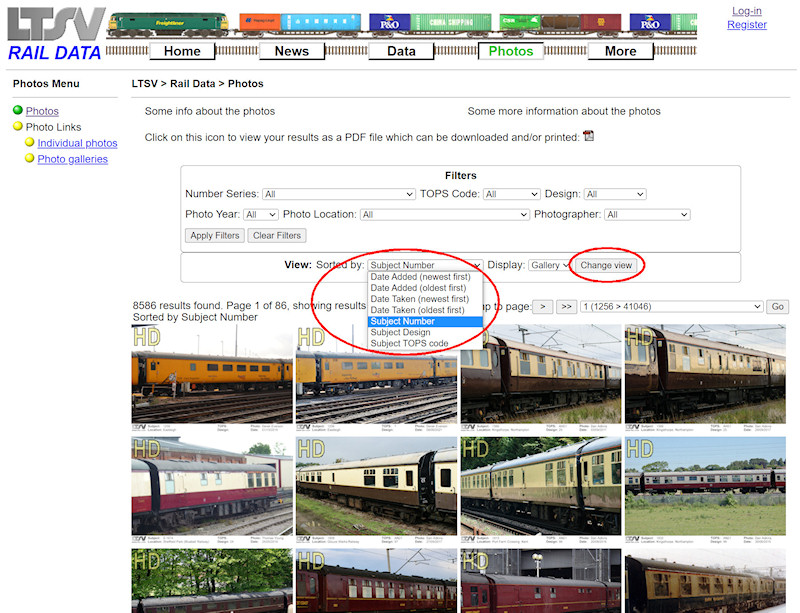
Below the filters are controls to change the sorting order. Pick a value from the list then click on the
Change View button. Note that sorting by
Subject Number actually sorts by Number Series and then by Number. Hence coaches appear first.

Also in the View box is a control to change the view type. The two options are
Gallery and
List. In List view, the photos are shown in a table, along with the details of the date, location, comments etc.
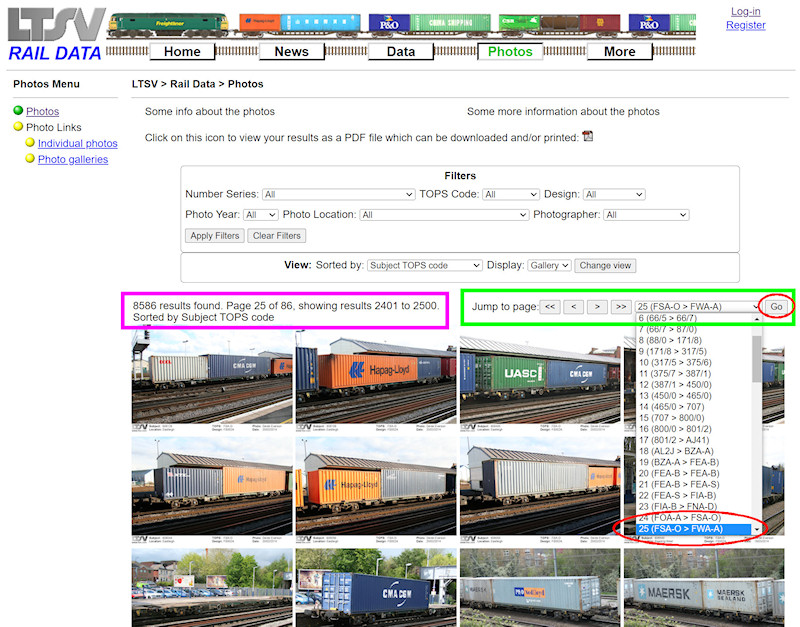
Above the photos are the navigation controls. On the left (highlighted in pink here) is information about how many photos have been found, which photos you are looking at and what order they are in. On the right are controls to move between pages of photos. The page jump drop-down shows what you will find on each page, and will change depending on the sort order applied. Here I have sorted by TOPS code, then used the drop-down to jump to page 25 (which has types FSA-O to FWA-A). You need to click on the
Go button to actually go to the selected page.
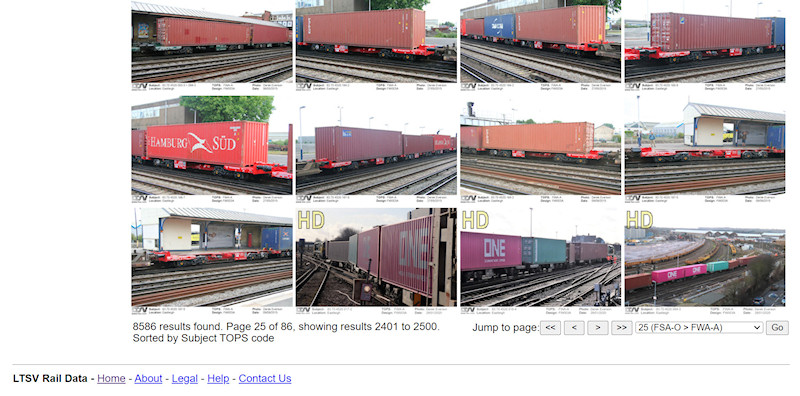
Each page will show no more than 100 photos, and the navigation controls are repeated at the bottom.
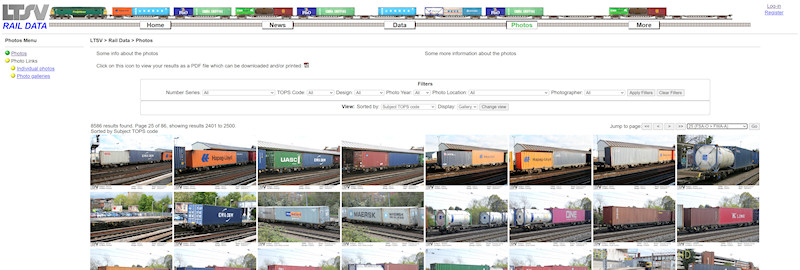
I have tried to make the pages of LTSV-RD 'responsive', meaning that they will hopefully look OK at various different screen/window sizes. For example, in a much larger window, you will see more thumbnails on each row.
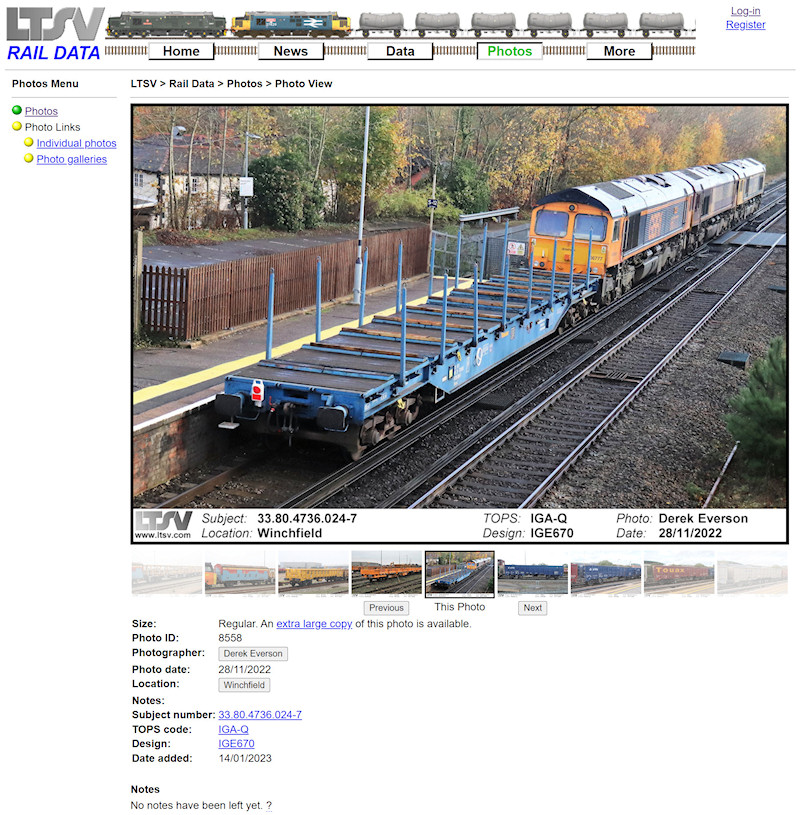
When you click on any small photo, you will be taken to the photo view page, as shown. This will show the larger copy of the photo. It may be shrunk to fit your window, but it will never be larger than the actual image.
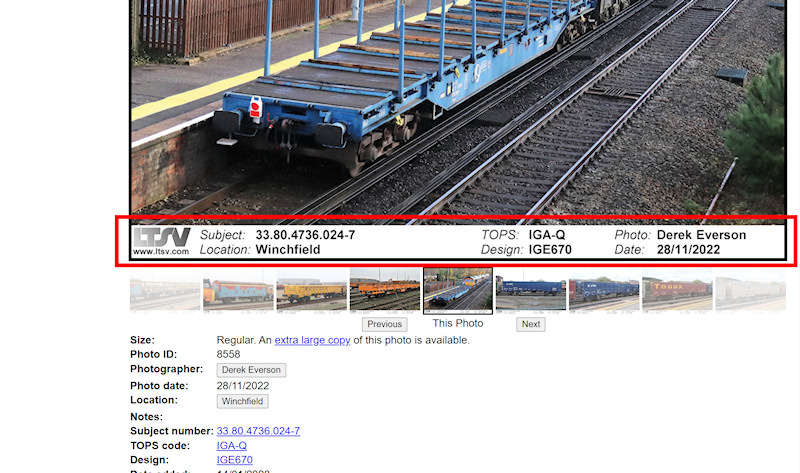
Key details of the photo (date, location, photographer etc) are shown at the bottom of the photo. These are actually added to the image itself, the benefit of which is they are still accessible if you choose to download the photo (q.v.).
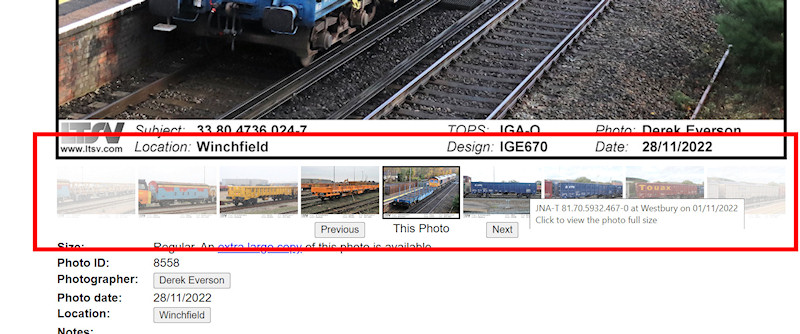
Underneath the photo are nine thumbnails. These show the current photo (in the middle) and up to four each of previous and subsequent photos, fading out as they get towards the edges. What photos appear here will depend on what filters and sorting you have applied. Hovering over any thumbnail will show the details, while clicking it will open the relevant photo view page.
There are also buttons to move to the immediately Previous or Next photo, and you can do the same thing by pressing the p or n key on your keyboard.
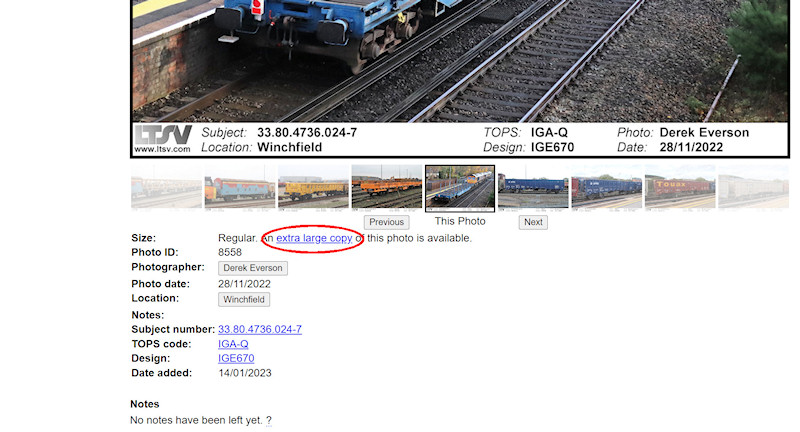
The next section down the page shows the details of the photograph, including the size being viewed. If a larger copy is available, there will be a link to view it.
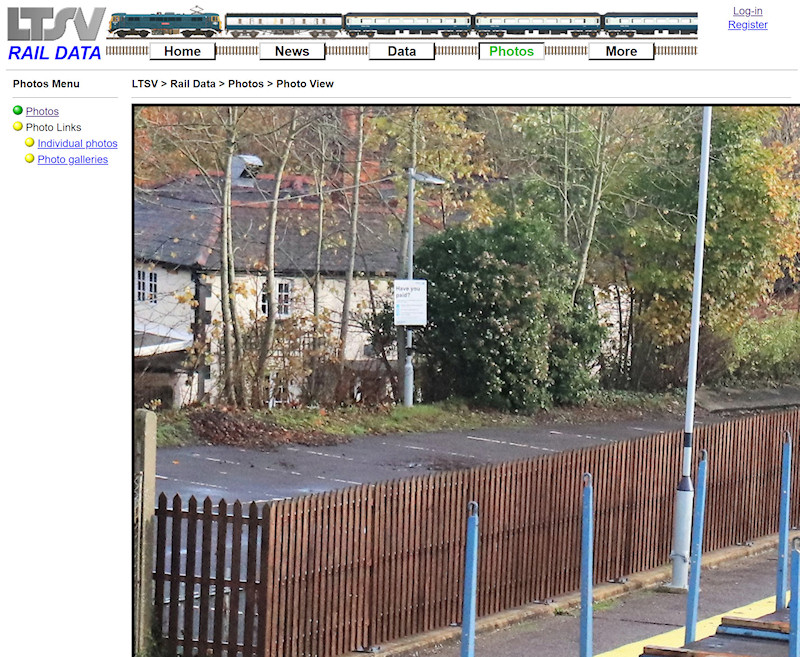
If you click on one of these links, you will see the extra-large photo. Note that regular photos are set to 'shrink-to-fit' (if required), but the extra-large ones are not. It will therefore almost certainly be bigger than your window! You can use you browser's scroll bars to move around the image, or you can download the photo (q.v.).
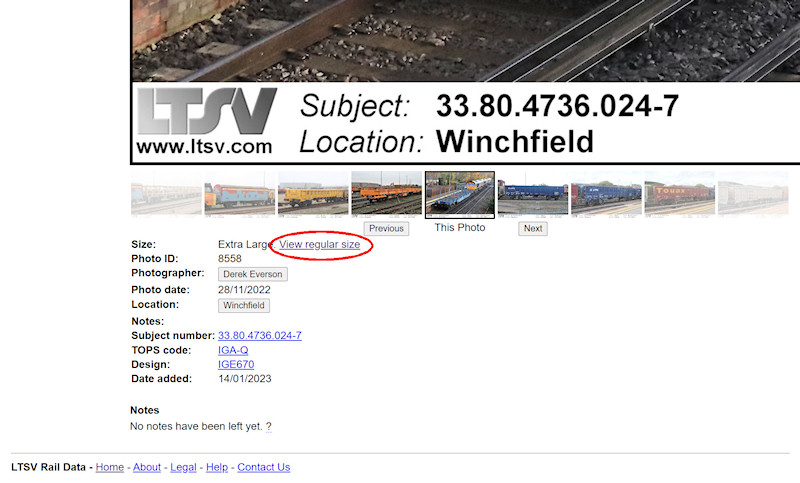
To return to a regular size photo, scroll down to below the photo and click on the
View regular size link as shown.
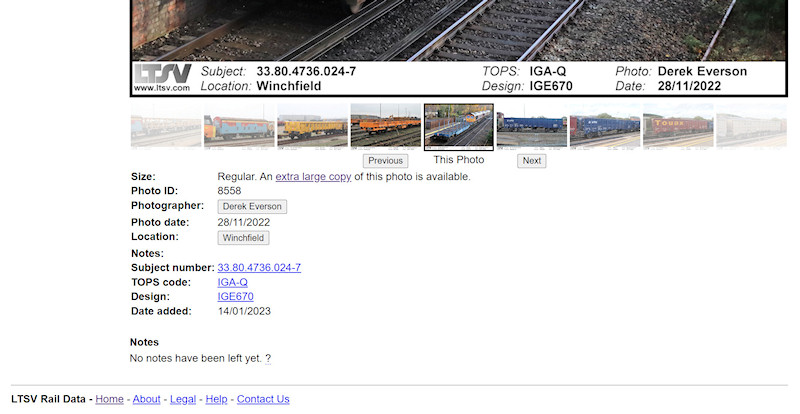
Other information in this section should be self-explanatory. The photographer and location are shown as buttons. Clicking either will show all photos with the same attributes. Data for numbers, TOPS and design/diagrams act as links to the relevant details pages.
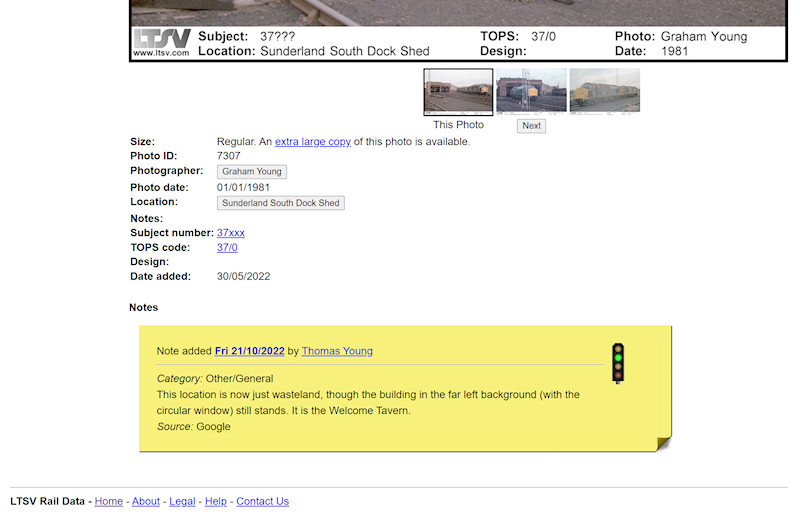
If any notes have been posted about the current photo, these will be shown underneath, styled to resemble a post-it note.
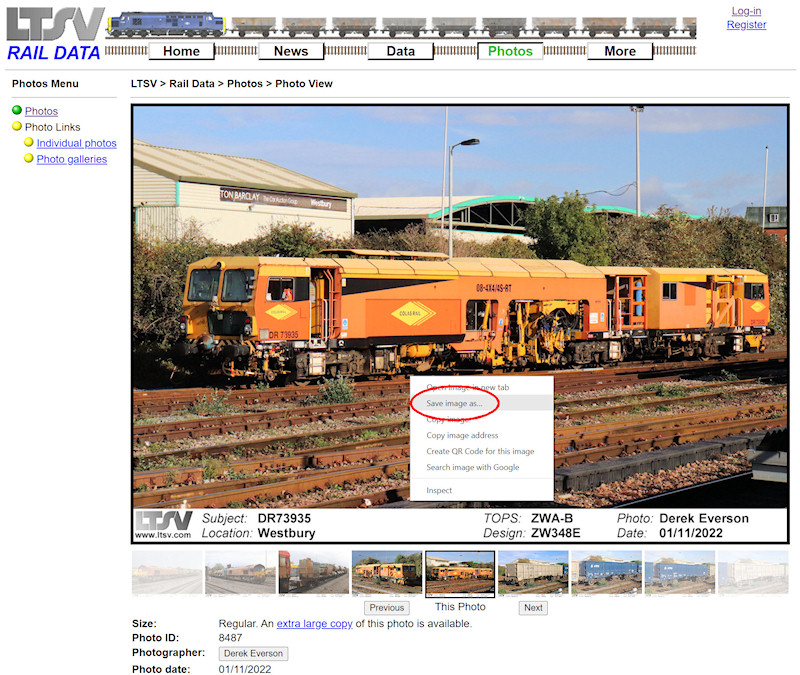
You can download (save) a copy of any photo from LTSV-RD, either at regular size or extra-large (if available). Just right-click on the photo and select
Save image as. You can download as many photos as you want, but please do not re-post any photos to any other website or forum without first seeking permission from me.
Downloaded photos will by default have a filename based on their LTSV-RD ID number and size (for example, 8487L.jpg). As mentioned, the text block that shows the photo details is part of the image so you will still have this information.
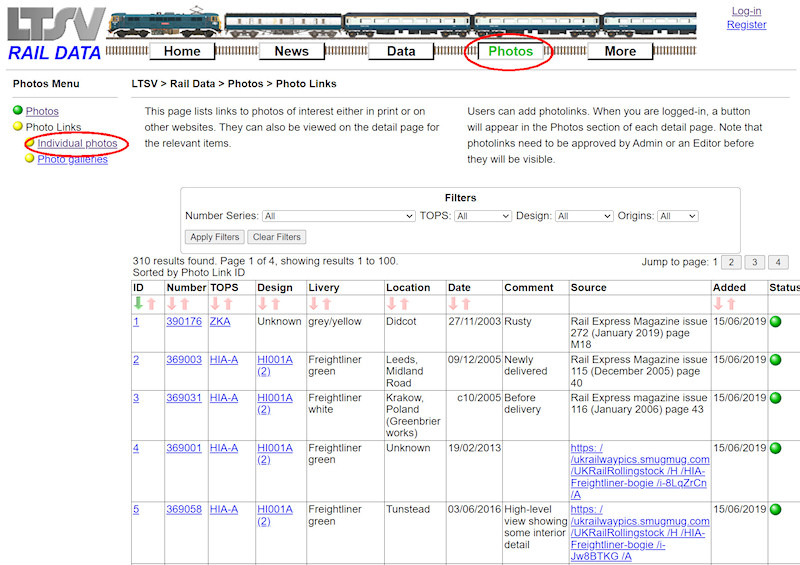
As well as actual photos, the LTSV-RD website has a growing number of photolinks. These are text-only references to photos on other websites or in printed publications. To see all photolinks, click on the
Individual photos link in the Photos sub-menu.

A photolink can relate to an existing number, a TOPS code/class, a design/diagram, or any combination of the three. The list of photolinks can be navigated, sorted and filtered just like other list views. Active filters are session-persistent and will be shown by a red outline.
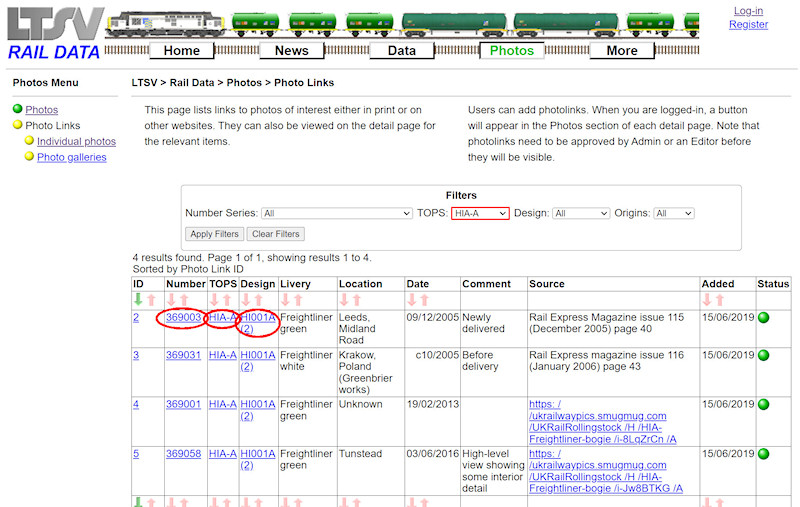
The links in the Number, TOPS and Design columns all go to the relevant details pages.

If the photo is in a printed publication, the details will be shown in the
Source column.

If the photo is in a website, a link will be shown in the
Source column. Clicking one of these links will open the other website, in a new tab or window.
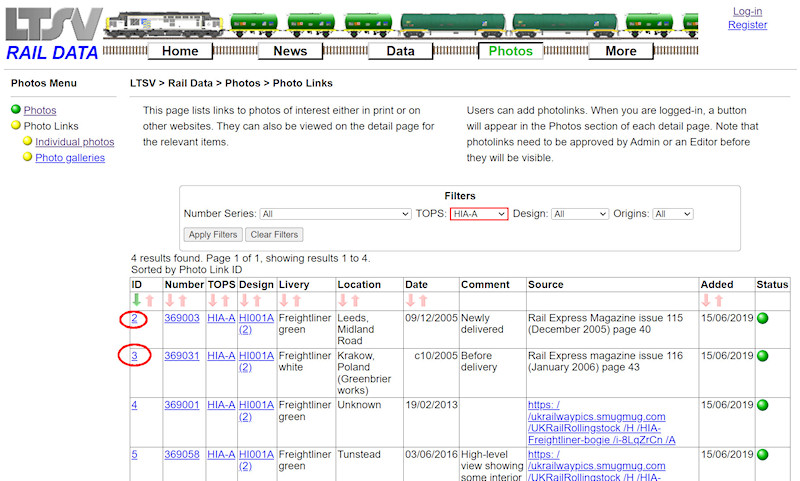
Links in the
ID column will open the relevant
Photolink Details page.
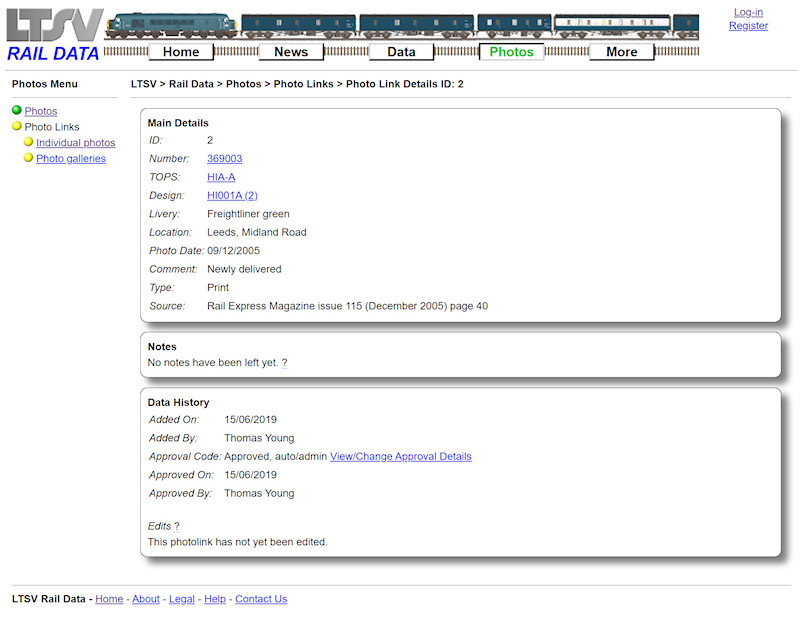
The
Photolink Details page will show some additional information, including who added the photolink, when it was approved, and whether it has any notes or edits.
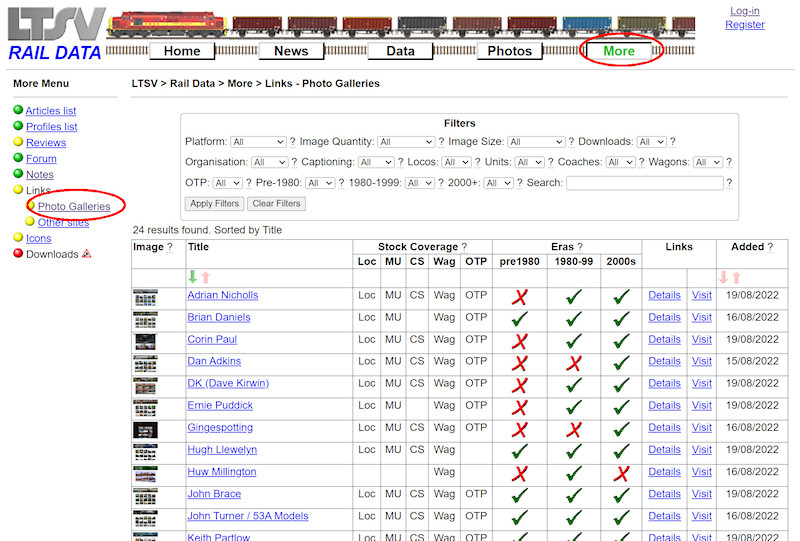
One more way to find photos is to use the Galleries List. This can be found by clicking on the
Photo Galleries link in the Photos submenu, or in the More submenu (as shown).
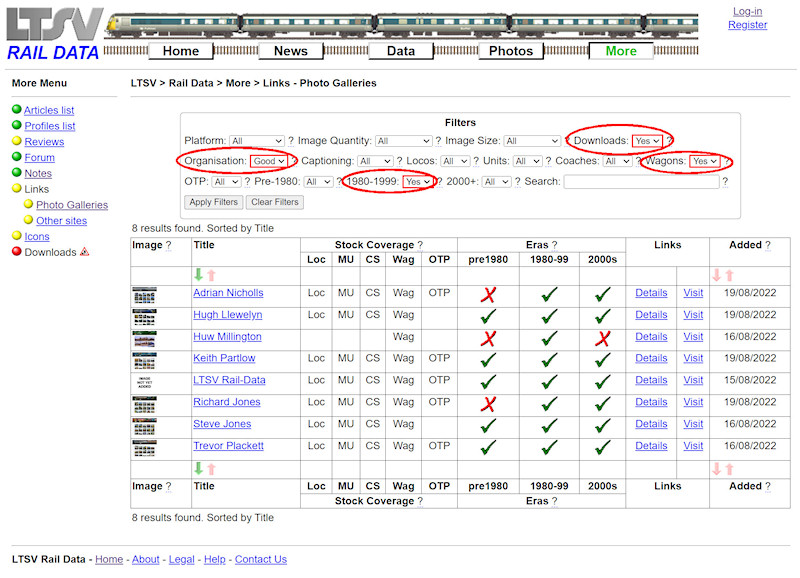
The aim of this page is to be able to refine searches for photos in the numerous online photo galleries. Only a handful of galleries have been listed so far, but more will be added over time. You can use the filters to limit the list. For example, here I am looking for galleries that allow downloads, are well organised, have photos from the 1980s and have photos of wagons.
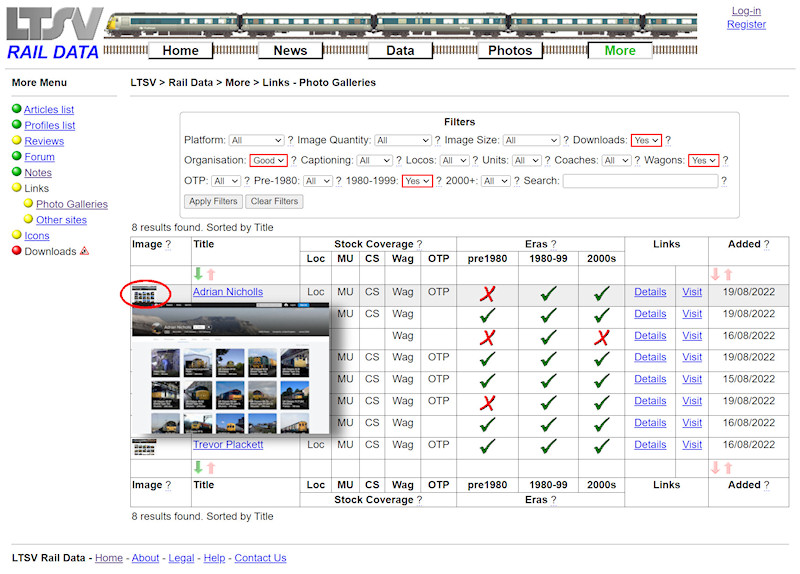
The first column has a sample image. Hovering over any image will cause a larger copy to pop-out.
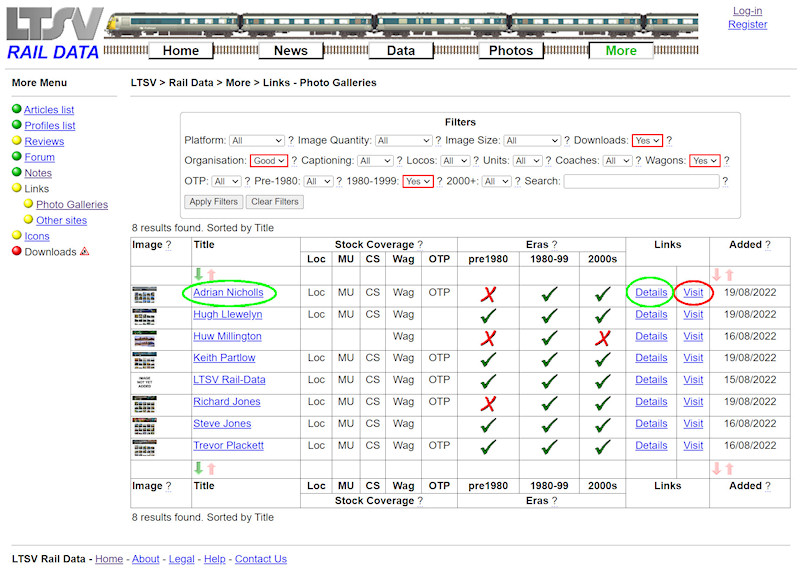
To view any of the galleries, click the
Visit link (highlighted in red here). This will open the website in a new window or tab. To find out more about the gallery before visiting it, click on the
Details link, or on the gallery title (as highlighted in green here). This will open the
Gallery Details page.

The
Gallery Details page shows more details about each gallery. Some of the information here is subjective (in particular the review and rating). Any related notes will also be shown on this page.
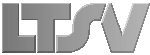
 Register
Register