To view news items, click on the
News menu. News items are split into
Fleet News (about trains) on the left and
Site News (about LTSV-RD) on the right.

The default view is to show only news items from the past 12 months, but you can choose to see items from any year using the drop-down list and
Search button.

There is also a search box, which you can use alone or in conjunction with the year drop-down. Matching results are highlighted in reversed colours to make them easier to see.

Some news stories will include photos. In most cases these act as links to the page where you can view the photo full-size.

LTSV-RD has a number of reviews of books and magazines that may be of interest. To view these, click on the
Reviews link in the More sub-menu.

The reviews cover both new books and older ones which may be long out of print but still worth tracking down. The list of reviews can be filtered using various controls. For example, you could choose to see just reviews of magazines (websites were originally included in this section).
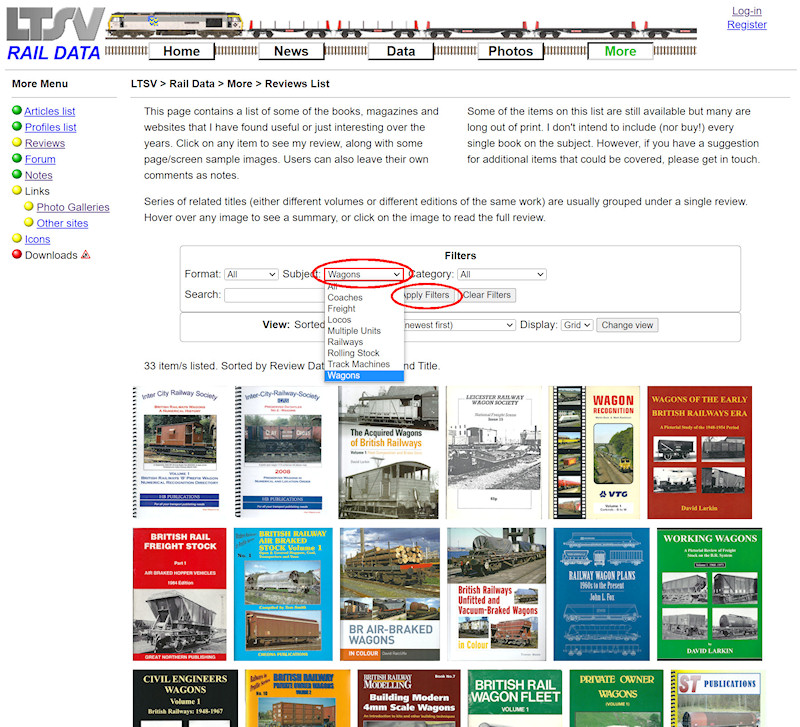
Or you could look at reviews on books/magazines on a given subject. As normal, filters are session-persistent (click on
Clear Filters to reset), and any active filters are shown with a red outline.

Another option is to filter by category. As with most pages on LTSV-RD, filters are only applied when you click on the
Apply Filters button.
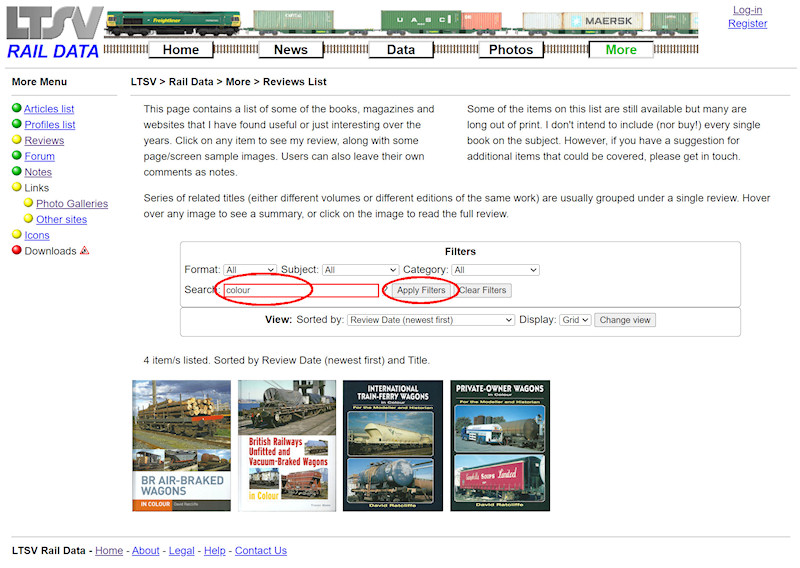
A search text box has been provided, and this will work on the title and author of each item. Here I have searched for items containing the word colour.
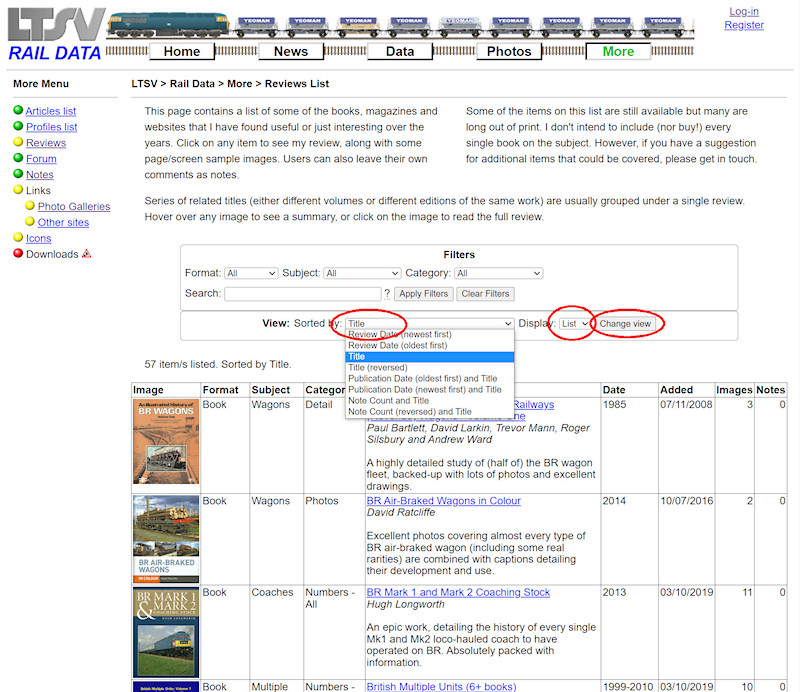
Below the filters are tools to change the view. You can sort the list in various ways (default is with the most recently added reviews first - here I have changed it to sort by
Title). You can also change the view from a grid to a list, where more details will be visible.

Each review has an image of the cover of the book/magazine (although some reviews cover more than one individual title/edition). Hovering over any image will bring-up a box containing more information. Clicking on any image will open the
Review Details page.
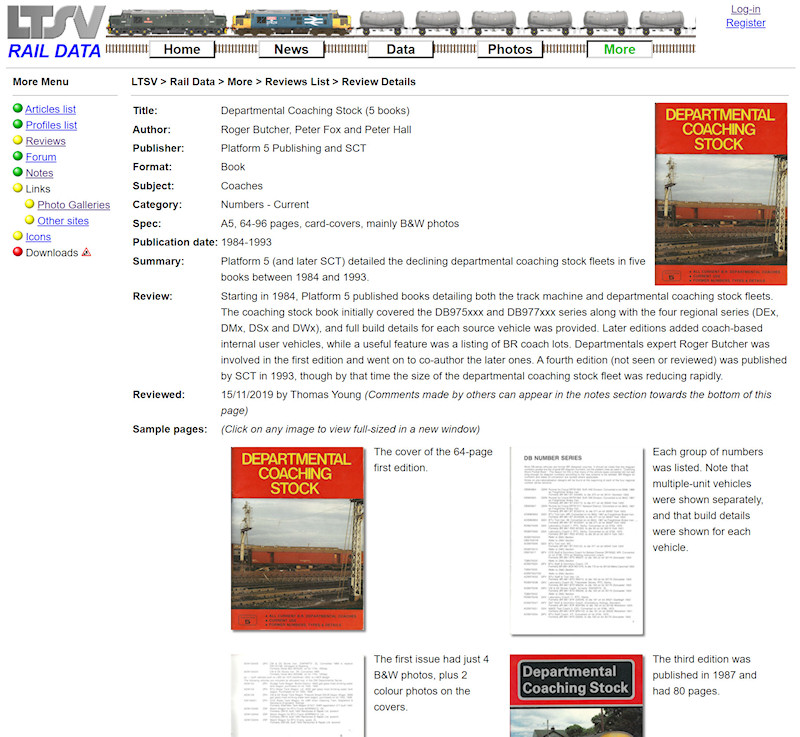
The
Review Details page has the full details of the review. As well as basic information, this will include my own views about the quality and usefulness of the item. Below this will be a number of sample pages, to give users an idea of what the book contains.

When you click on one of the sample page images, a larger copy of the image will be opened in a new tab or window. When you are done, just close this tab/window to return to LTSV-RD.

Some reviews may have lots of sample pages (in particular reviews that cover a whole series of books). Below the sample pages will be shown details of any related notes or edits.
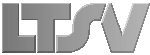
 Register
Register