To start, go to the Sightings page by clicking on the
Data button in the top menu, then the
Sightings link in the left-hand menu. In the middle of the page are two buttons marked
Add a single item sighting and
Add a multiple item sighting.

If you click on
Add a single item sighting, this page will open. Don't be put off by the fact that there are 5 steps since there is a short-cut that I will mention in a minute.

Type the number of the item you have seen, omitting any letter prefixes or suffixes (other than for D or E prefixed locos). For RIV numbers (such as 81.70.5500.991-1), you can also omit the exchange code and check digit. This means that you can just enter 70.5500.991 (with full stops between each section. Then click on
Find Number.

The next step presents a list of numbers that match what you entered, of which there may be several. To help you select the correct one, additional information is shown about what each number represents. In the example shown, 70801 refers either to a BR coach (from an EMU) new in 1967, a loco new in 2013 or a private-owner wagon new in 1975. Click on the
Use This Number button next to the number that you want.

The next step allows you to add details about your sighting. There are lots of fields but not all are required. Note that the first line confirms the number you have selected. Note also that most fields have a help-tip which will appear when you hover over the underlined question mark.

Enter as much or as little detail as you want. Only the date and location fields are strictly required. The last two fields are drop-downs. You can use the first to state whether you saw this train yourself, or you are entering a 'second-hand' sighting. The second allows you to say whether you saw this train yourself, you photographed it, or you saw it reported elsewhere (eg on a forum or TOPS report). When done, click on
Preview.

If there are any problems with your inputs, an error message will be shown. In the example above I entered the date as 15/2/2023 (should have been 15/02/2023) and I left the location blank. Make any changes required then click on
Preview again.

If there were no problems, you will be shown a preview of how your entry will appear. Remember to take note of any changes caused by the stripping of non-allowed characters. If everything looks OK, click on
Submit, or make changes in the form in the lower half and click on
Preview.

You will then get a confirmation message. If you permission level is Trainee, this will add that your sighting will have to be approved before becoming generally visible.

If you click on View Details on the previous screen, you will see the Sighting Details page. This will show all your inputs and will also show the current approval status and a button marked
View/Change Approval.

Clicking the View/Change Approval button will open the Sighting Approval page, as shown here. This shows that you cannot approve your own sightings, as to allow this would be to negate the whole approvals process. However, other users can use this page to approve (or reject) your sighting.

Here is the short-cut to do a single item sighting. Navigate to the Number Details page for the number you want to report (see part 1 of this User Guide for more info on how to do this). As can be seen, the sighting you just added is there, but it has a yellow approval ball, indicating that it is pending approval. The (numerous!) other sightings are green/yellow, which indicates Semi-Approved, these having been posted by a user at Contributor (or higher permission) level.

If you scroll down to the bottom of the sightings section, you will see a button marked
Add a (single item) sighting of this number.

If you click this button, you will jump straight to step 3 of the process to add a single sighting. Then just complete the process as outlined above.

If you had (for example) also noted the wagons that 70801 was hauling, you could add a multiple item sighting. Go back to the Sightings List (Data/Sightings), then click on
Add a multiple item sighting.

Ironically this process is more complex but has fewer steps. As usual, most fields have help-tips to provide guidance.

Enter the details, pretty much as before. There are two additional drop-downs marked
All items recorded? and
All items in order? These are to indicate to other users whether you logged all items in the train (or at the location) and whether these were logged in their actual order. Such information may seem trivial but it could be useful to someone else who also saw/photographed the same train. Then use the table below to enter the numbers. Prefixes are optional and can normally be ignored. As before, numbers should be in full, without any prefixes, but RIV numbers can be partial. You might find it useful to use the Tab key to move from one field to the next.

This view shows the help-tip for the number column, which gives further guidance.

You can enter up to 50 numbers in a single sighting. No matter how many numbers you enter, you need to scroll to the bottom of the table to see the
Check Numbers button. Click on this to move to the next step.

The next screen has a lot of content and it doesn't really work on smaller screens. I will look at improving this, but for the screenshot above I have used a slightly larger window so that everything is visible.
The upper part of the page shows the overall details you entered. Any of these can be changed if required. The lower part of the page shows the numbers (and any prefixes) you entered, and offers suggestions for potential matches from the database. Note that for the two prefixes, and for three of the numbers, only one match has been found (hopefully the right one!).

For each potential match, details such as the number series, dates of currency and last-reported TOPS code are shown. If more than one potential match is found, you can click on the drop-down to view the other matches. Shown above are the matches for 70801, although in this case the first match (the loco 70801) is the one I want. Note the two options at the bottom of the drop-down. If you missed an item in a train, you can still enter it, but select Miss as the number. The benefit of doing this is that another website user may be able to advise what the number was. Similarly, if the number you noted is not (yet) in the database, you can select Unlisted. You can then add details in the Notes field (see below), to enable Admin to add the number to the database.

For the number 81515, two matches have been found, the first being an item of coaching stock and the second a departmental vehicle. The latter item is the one wanted, so click on it to select it. To proceed, you need to scroll to the bottom again and click on
Continue to Notes. Or you can change the numbers/prefixes you entered and click on
Recheck Numbers.

The next screen summarises all the info you have input so far, with the only options being a text box alongside each number. You can use this to add any notes about individual items within the sighting, as explained by the help-tip visible in the screenshot above. The notes field is particularly important for items marked as Unlisted. If you put the details in the notes field, I can then use this to add the number to the database. Note the hyperlinks on the prefixes and numbers. If you are unsure whether you have picked the right item, you can click one of these links to view the relevant details. This will open in a new window so, once you are done, you can close that window and return to adding your sighting.

Here I have added some additional information about the item numbered 112099. Such details are entirely optional. When finished, click on
Submit, or click on
Recheck Numbers to go back to the previous step.

If the addition worked, you will get a confirmation message. If your account permissions are still at Trainee level, you will see the message shown above, stating that the sighting will need to be approved before being generally visible.

If you click on the
View details link on the previous screen, you will see the details of your new sighting, as shown here. At the top is a link for Editing options, which will be covered in the next section. Below that are the details of your sighting, with buttons and links to see other sightings at the same location, other sightings by the same person, or the details of any of the numbers. At the bottom is the approval status, with a button to view/change the details. You will of course not be able to approve your own sighting. Finally there are two more sections that will show any notes relating to this sighting (with a button to add a new one) and details of any edits.

If you return to the Sightings list, your new sighting will be there. As this sighting is pending approval it has a yellow ball. It will not appear to users who are not logged-in, or who are logged in as Trainees. Other users will be able to see it, allowing them to approve (or reject) it, and you can see it, allowing you to edit it (if required).
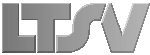
 Register
Register