Find your sighting in the Sightings list and click either on the date, or on the location or numbers. This will open the Sighting Details page.

On the Sighting Details page, click on the
Editing options link as shown.

The Sighting Editing Options page is similar to the Sightings Detail page but with some additional options. Links at the top allow you to change the main details (date, location, working etc) or delete the entire sighting. In the lower half of the page are buttons to delete or edit any of the individual items, or to insert a new item anywhere in the list.

If you want to edit the main details, click on the
Edit the main details link. This will open the page shown here. You can change the content of any of the fields, then click on the
Preview your changes button.

Here I have added the approximate time of the sighting. The time field is optional, and it has no set formatting requirement. Hence you can enter values such as 'c.16:00' or '4pm'.

I got the screen shown here because I did not add anything to the Change field. This is used to show what has been changed or why. You can put anything in here but you have to put something.

I simply typed in 'Time added'.

This time, when I clicked on Preview your changes, the changes were accepted and I got the preview page. The new details are shown in the upper part of the page, so that you can check that everything will appear as you intended. If OK, click on
Submit. In the lower part of the page is a form where you can make further changes and click on
Preview your changes.

If successful, you will get a confirmation page as shown. Clicking on the
Continue link will take you back to the Sighting Details page.

If you want to delete the entire sighting, there is a link on the Sighting Editing Options page to do this.

If you click on the
Delete entire sighting link you will get a page showing the sighting details and asking you to confirm that you want to delete the sighting. Click on the
Confirm delete button, or the
Cancel button as required.

If you click on
Confirm delete (and if the deletion works) you will get a confirmation page as shown. The
Continue link here will take you back to the Sightings list page.

To change the items in the sighting, use the buttons in the lower half of the Sighting Editing Options page. Note that each item has two buttons (one to delete it, one to edit it), while there are also buttons to add a new item anywhere within the list.

If you click on one of the
Delete this item buttons, you will get a screen as shown. This repeats the details of the sighting, highlights the item you are deleting and asks you to
Confirm delete or
Cancel.

If you click on
Confirm delete (and if the deletion works), you will get a confirmation page as shown. The
Continue link here will take you back to the Sighting Details page.

If you click on one of the
Edit this item buttons, you will get the screen shown here. This is a multi-step process, due to the need to check the numbers. At the first step, you can change any of the fields.

Here I have changed the number from 112099 to 112088, and I have added details in the Change field (you will be prompted if you forget this). At the bottom you can chose to make this edit private or public. If the change is minor, such as correcting a spelling error, there is no need for other users to be made aware of it. However, if you change something significant (such as the number), it may be useful to other users to be able to see that it has been changed.

When you are done, click on the
Check This Number button.

The next page shows all matching numbers found in the database, and each will have a
Use This Number button alongside it. If the number you wanted is found, click on the button beside it. If the number you wanted is not found, you can click on the
Use the Unlisted option button, in which case the details should be added to the notes field alongside. Or you can try entering a different number and checking that.

Finally there is a preview page where you can check how the edited item will look. Note that there was a glitch on this page that removed the slash from the note, changing 'grey/yellow' into 'greyyellow'. This has now been corrected but this is the sort of change you should look out for when shown a preview. If OK, click on
Submit.

If the edit worked, you will get a confirmation page as shown.

The screen here shows the process of editing 70801 from the same sighting. Note that three matching numbers have been found, and you need to ensure that you click on the
Use This Number button next to the correct one (in this case the TOPS loco that appears second in the list).

To insert an additional item, click on one of the
Insert new item here buttons on the Sighting Editing Options page. For example, to insert an item between 70801 and 112088, click on the button highlighted here.

You will then get a form with three fields.

The first field is a drop-down from which you can select a prefix. This is optional and can be left as the default 'none'.

In the second field you should type in the number required. As the help-tip explains, this should not include any prefix letters, and RIV numbers can omit the exchange code and check digit.

The third field is optional and is for any additional notes about the item. Click on the
Check This Number button when complete.

The next screen is very like the one shown in relation to editing a sighting item and allows you to pick which number you want to use. As before, three matches for 70805 have been found, and once again it is the TOPS loco that I want.

You then get a preview screen, where you can check that everything is as it should be.

And finally a confirmation screen.

Back on the Sighting Details page, there are now five edits shown. Note that, where you are prompted to detail the changes being made, whatever you entered will show here. However, for insertions and deletions, an automatic text is applied.

Before moving on, here are a couple of points about approvals. Another user can approve (or reject) your sightings and other contributions. Each time you log-in, you will be shown any changes to your contributions since your last log-in. On the screen here, it shows that the recently added sighting has now been approved. You can also view this information at any time by using the
My Account link in the top right corner.

On the My Account page, you will see that the approval count has increased (from 0 to 1), while the approval is listed in the Most recent events section. You can click on the
View all my events button to see more.

On the Sightings List page, your sighting how has a green ball. This means it has been manually approved and it will be visible to all users (whether logged-in or not).

On the Sighting Details page, it will now show that the sighting has been approved. Note that the approval does not count as an edit, so it is not shown in the Edits section.

If you click on the
View/Change Approval button on the Sighting Details page, you will see all the details. Note that there are now no more Approval Actions, although any contribution can still be rejected by an Editor or Admin.

If you edit a sighting that has already been approved, the approval will be removed. An approval indicates that the approver has looked at your sighting and considered it to all be correct. If the sighting is edited, this is no longer necessarily true. For example, in the screen above you will see that the original poster has changed the leading loco number from 70801 to 01001 (one of the Holyhead Breakwater shunters!), and made this a private edit. The approval has reverted to Pending Approval, while the edit is shown in the table but will not be visible to general users.

Sightings can be rejected as well as approved, although I suspect this will not happen very often. If a sighting has some incorrect information, an approver can add a note about this, rather than rejecting the whole sighting. Rejections are more likely to apply to singular items such as notes, photolinks and listings. However, the screen above shows what happens when a sighting is rejected. First up, on the Sightings List page, the sighting will now have a red ball. It will not be visible at all to other users (apart from Editors/Admin and the user who did the rejection).

You can still view the sighting, so that you can see why it was rejected. The Sighting Details page will look pretty much the same, apart from saying the Sighting is now rejected. Click on the
View/Change Approval button for more information.

The Sighting Approval page will show the sighting details, along with the reason for the rejection (so long as the person provided one). You can still edit a sighting that has been rejected, but this will have no effect on the approval. If your sighting is rejected, you can create a new sighting to 'replace' it. If you have any queries about rejected items, please contact Site Admin.
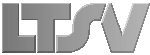
 Register
Register