Notes can be used to add information on almost anything in the LTSV-RD database, including Numbers, Sightings, Batches, TOPS codes, Designs/Diagrams, Sightings, Photos, Articles etc.

You can view all notes by clicking on the Notes link in the side menu of the More section. The list defaults to showing all notes, with the most recent ones first. You can sort and filter this list the same way as many other pages on LTSV-RD.

Notes will also be shown on the detail pages for the items that they relate to, although you may need to scroll down to see them. This is the detail page for number 231007, with one note added. On detail pages, notes are made to look a bit like post-it notes! The signal graphic on the right shows the approval status, and whether any flags have been set (see below).

If you click on the date link on the note, you will get to the Note Detail page as shown. This repeats the details of the note and also gives additional information and options for editing and approving.

To add your own note, you first need to navigate to the detail page for the subject of your note. In the example here, I am on the detail page for TOPS class code 455.

If you scroll down past the all the main sections of data you will see the Notes section. There are currently no notes against this class, but there is a button to add one.

Clicking the button will open the Add a new note page. This has several fields, all of which have help-tips (hover over any of the underlined question marks to see them). There is also a heading that confirms what you are adding a note about.

The first field is a drop-down where you can specify what aspect of the subject your note relates to, from which I have selected Classification/Coding. If none of the options is appropriate, select Other/General.

Type your note in the next field. You can also copy and paste text from other sources. There is a 2,000 character limit on this field, and certain special characters (such as semi-colons) will be stripped out. You can check this at the preview stage. Any line breaks you enter should be preserved.

The next field asks what the source of your information was. You can give details such as the book or magazine title/issue/page number, or a website name, etc. Filling in this information is optional but it would be helpful in case there are queries.

With the final field, you have the option to set a 'flag'. This simply means that your note may require some of the information in the LTSV-RD database to be edited or reviewed, and you 'flagging this up' for Admin's attention. You can submit the note for preview by clicking the surprisingly named Submit note for preview button. Or you can click on Cancel to return to the detail page you came from.

The next page shows a preview of how your note will appear, and you should check that the stripping of certain punctuation marks has not affected your inputs. If OK, click on
Submit, or make further changes in the form underneath and click on
Re-submit note for preview.

When you click on Submit, and assuming that the process has worked, you will get a confirmation message. In this example, because the user is still a Trainee, the message points out that the newly-posted note will not be generally visible until it has been approved.

Because the note is still awaiting approval, it will not appear on the detail page for TOPS class 455.

However, if you go to the Notes List page (by clicking the Notes link in the side menu of the More section), you will see your note. The yellow ball indicates that the note is pending approval. Half yellow, half-green notes are semi-approved ones, which is the default for items added by members who have achieved Contributor level. Fully approved notes have a green ball, while rejected ones will have a red one. You will only see rejected notes that you posted or that you rejected.

If you click on the Note ID link (or anywhere on the note text) on the Notes List page, you will get to the Note Details page, as shown here. This shows the content of the note, the current approval status and provides options appropriate to your permissions. So, for instance, I cannot approve this note (since I posted it), but I can edit it (see next section) or reject it. Rejecting your own note may sound odd but it is the equivalent of deleting. You may find that you made a mistake, or the information is no longer relevant, in which case you can delete/hide your note by rejecting it. Another scenario is if you accidentally add a note to the wrong item, for instance to number 923232 when you meant 932323! Notes cannot easily be reassigned from one subject to another. If required, you could contact Site Admin to make the changes, or you could reject your first note and add a new one against the correct subject.

If you do reject your own note, you will see a confirmation request as shown. You do not need to give a reason for the rejection.

If you click on Confirm Rejection, you get a confirmation page, which points out that the note will still be visible to you and to Editors/Admin only.
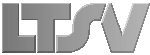
 Register
Register