You can edit a note at any time. To do so, you need to access the Note Details page. As notes that are still awaiting approval will not appear on the subject detail page (e.g. the detail page for TOPS class 455), you will need to use the Notes List to find your note. You can filter this list to just show your own notes if required, then click on the Note ID (or on the text of the note) to open the detail page.

On the Note Detail page, click on the
Edit Note button.

The Edit Note page has a number of editable fields, each of which has a help-tip alongside (hover over any underlined question mark). As mentioned, you cannot change the subject of the note (TOPS class 455 in this instance), though you can contact Site Admin to do so if needed. All other fields can be changed. At the bottom is a Change field, in which you can outline what has been changed.

The change field is required, and you will be prompted to fill it in if left blank.

If there are no errors you will get the preview screen. As usual, you should check that your inputs still look the way you want them to. If OK, click on
Submit, or make changes in the form below and then click on
Preview your changes.

If successful, you will see a page that confirms that the note has been edited.

I have not provided the option to make edits private. Hence all edits that you make will show up on the Note Detail page, as here.

Once your note has been approved, it will be visible to all users. On the Notes List page, it will now have a green ball and the time and name of the approver will appear alongside.

The approval information can also be seen on the Note Detail page.

The note will also now be visible on the subject detail page (TOPS class 455 in this case), with a green signal to indicate manual approval. Once you achieve Contributor level, your notes (and other contributions) will have semi-approved status straight away, and hence be visible to all users. Semi-approved notes will display a double-yellow signal.

As with sightings, if you edit a note that has already been approved, the approval will revert to what is was before. For instance, here I have changed the reference to class 510 to class 999. This is not what the approver approved, so the approval has reverted to pending! Notes can also be rejected by another user. See the section on sightings for more details of this scenario.
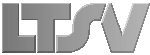
 Register
Register