To edit a listing, navigate to the detail page then click on the
Edit link at the top.

The Edit Listing page has a table with the existing entries in one column and fields to make changes in the other. Some fields have drop-downs from which to select values, while all fields have help-tips. Note that the number field expects an LTSV-RD database ID rather than an actual number. If you need to change the number, remember to use the ID. Most IDs can be worked out fairly easy, though you need to be a bit careful when dealing with RIV numbers, or numbers that had been reused or reverted. When you have finished, click on
Preview your changes.

The entries will be checked for any errors or issues. Shown here is the result of typing a number in the number field (instead of an ID), and forgetting to fill in the Change field.

If there are no issues, you get the preview screen, where you can check how the listing appears (in the top half of the page), or make further changes (in the bottom half).

As usual, you will get a confirmation page if the edit has been successful.

The Listing Detail page shows the updated information, and also shows the details of the edit just performed.
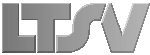
 Register
Register