Photolinks are text-only references to photos published on other websites or in books/magazines. They can be linked to any existing number, TOPS code, or design/diagram, or any combination of these. They must be linked to an item in at least one of these three tables.
There is not much point in adding photolinks to items that are already covered by photos within the LTSV-RD website. It would be better to use this feature to add types that are not yet covered.

For this example, I am going to add a link to this photo from Huw Millington's excellent Flickr collection. The number and TOPS code are known, but not the design code.

If the number is known, it would be best to start with that. Use the various methods to navigate to the detail page for the required number (460621). In the photos section is a button marked
Add a photo link for this number.

This will open the Add new Photo link page, which has a number of fields. All fields have a help-tip alongside (underlined question mark or text) to provide guidance. Because I came from a number detail page, the Number field is already filled in. If I had come from a TOPS code or Design/Diagram detail page, those fields would be pre-filled instead.

The TOPS code is known (it is visible painted on the wagon in the photo), so this can be selected from the TOPS drop-down. Tip: You can type in a drop-down list to quickly jump to the relevant section. The wagon in the photo is most probably an SKA-K, but we only know for certain that it is an SKA, so I have selected that.

The design code of the wagon in the photo is not given, so I will leave this as Unknown. However, I have shown what the design drop-down looks like. This list may take a second or two to appear, since it will contain over 12,000 values. Also note that many designs do not yet have descriptions added.

The Livery field is free-text and optional. You can add the details of the livery of the item in the photo but you don?t have to.

The Location field is also free-text and is also optional. Some people do not provide the location of photos they put on the internet, so this can be left blank.

The date field is optional for the same reasons. However, if the date is known, it can be entered either in full (such as 25/12/1985), partial (12/1985 or 1985) or with a qualifier (such as c12/1985 for circa).

The Comments field is free-text and optional. The help-tip suggests what it can be used for.

Next is a drop-down marked Type, from which you can select On-line or Print. Fairly self-explanatory. This does impact on the next field though, so make sure you pick the right value.

Finally, the Source/URL field. If you selected Print as the type, you can enter the book/magazine title/issue/author etc here. If you selected On-line, then you should enter the URL of the page where the photo can be viewed. The easiest way to get the URL is to highlight the contents of your address bar and copy (right-click and Copy, or press Ctrl+C), then click in the Source field and paste (right-click and Paste, or press Ctrl+V).

This image shows the URL copied and pasted into the Source field. When ready, click on
Preview your entry.

One thing to look out for when adding URLs is that some are much longer than they need to be, or maybe configured in such a way that they will not work for other users. In the example shown (from Huw Millington again), part of the URL refers to the album that the photo sits in.

You can still copy and paste the URL, but then the section shown highlighted here can be deleted as it is not needed. This trimming is not itself strictly necessary, but I reckon it is good practice. It will also improve the way the links look on LTSV-RD, since very long links can cause problems.

You then get a typical preview screen, where the top half shows how your entry will look, and the bottom half provides a repeated form to allow you to make any adjustments. Ignore the reference to dates being encoded, this refers to an earlier date format used.

If successful, you will get a confirmation message. Clicking the
Continue link will take you to the Photolink List page.

Sort the Photolink List by date added reversed (using the arrow highlighted) and you will see your new photolink as the first item. Note that it has a yellow ball in the last column. This indicates that it is pending approval, and the photolink will not be visible to general users.

The same applies to how the photolink appears on the relevant number and TOPS detail pages.

You can view more details about any photolink on the Photolink Detail page. To access this, click on the relevant photolink ID in the first column of the Photolink List page. You can also access the detail page using the similar links in the Photos section of the Number/TOPS/Design detail pages.

The Photolink Detail page has three sections. The first shows the details of the photolink. If appropriate, there will be an Edit link at the top of this. The second section shows any notes that have been posted about this photolink. The third shows when the photolink was added, what its approval status is and any edits that have been made.

If you click on the
View/Change Approval Details link, you will be taken to the Photolink Approval page. You cannot approve your own photolink, but other users can do so using this page.
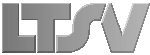
 Register
Register