To edit a photolink, navigate to its detail page and click on the Edit link at the top of the Main Details box.

The Edit Photolink page is similar to the Add Photolink page (see previous section), with a couple of differences. Firstly, the number that the photolink relates to can be changed, but it is referenced by LTSV-RD ID rather than by the actual number. In the example shown, the ID or air-braked wagon 460621 is WA-460621. Most IDs can be worked out or looked-up. If you enter a value that does not match an existing ID, you will be prompted with an error message.

The other difference is the addition of a couple of fields at the bottom, marked Change and Private. The first allows you to say what has been changed (or why), while the second allows you to make edits private (effectively invisible to other users). These fields are standard on most editing pages, and they have already been covered in other sections of this guide.

When you click on
Preview your changes (and assuming there are no errors), you will see the preview page, where you check your revised entries or make further changes. This is another standard page.

When you return to the Photolink Detail page, the edit will show in the Data History section.

When a photolink has been approved by another user, it will be visible to all users, and it will now have a green ball instead of a yellow one.

The Photolink Detail page will give more details about the approval. Note that you can still edit the photolink.

Be aware that if you edit a photolink of yours that has already been manually approved by another user, the approval will revert to its previous level. This is required because the person who approved (i.e. endorsed) your original photolink, cannot necessarily be said to endorse the edited version. The photolink can of course be manually approved again.
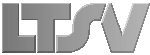
 Register
Register