You can add a reply to any post, even one of your own. A button to do this will appear below the post (and any existing replies).

The page to add a reply repeats the body of the original post then provides a single field in which you can type (or paste) your reply.

When you have added your reply, click on the
Submit reply for preview button underneath.

You will then be shown a preview of how your reply will look. Remember to check for changes resulting from the automatic removal of special characters. If OK, click on
Submit, otherwise make changes in the box underneath and click on
Re-submit for preview.
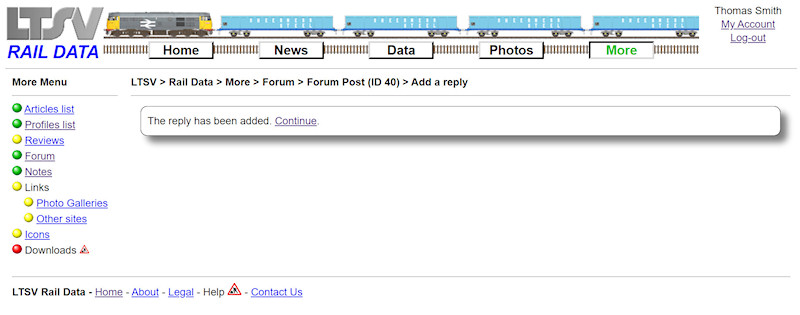
If successful, you will get a confirmation message. The
Continue link will take you back to the Forum Post details page.

The post is now shown with the reply underneath.
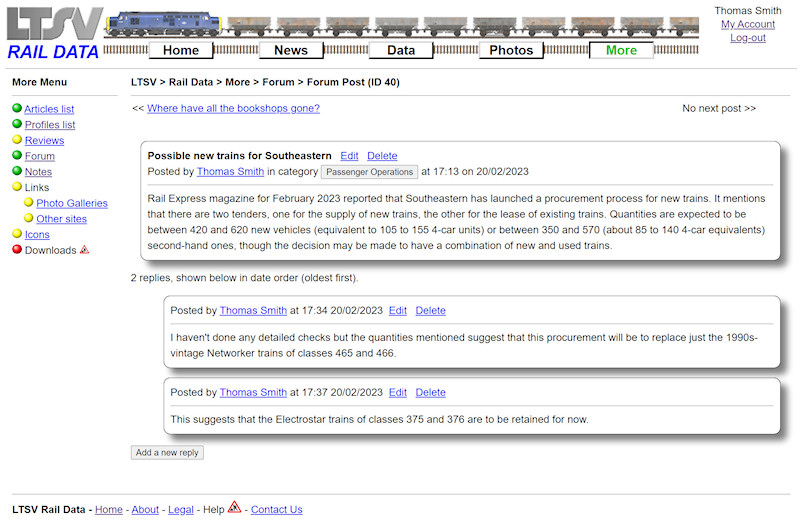
Replies are shown in date order, as shown by this page with another reply just added. If there lots of replies, you may need to scroll down to see the most recent.

The main forum list page will show the number of replies that have been posted and the date of the most recent one.
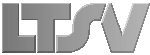
 Register
Register