You can edit or delete any forum post or forum reply that you have posted yourself. Links to do this are provided on the Forum Post detail page. Bear in mind the impact this might have on any existing replies. For example, if you change the original post, a reply posted by someone else may no longer make sense.

If editing a forum post (rather than a reply), you will see the page shown here. This is very similar to the page for adding a forum post but has two additional fields. The first is marked Change, and should be used to provide a brief description of why you are changing the post, or of what has been changed. The second is marked Private and specifies whether the fact that the post has been edited will be visible to general users. If just correcting a spelling mistake, there would be no need for people to know about this, so the change could be marked as private (Yes). However, if you providing more or changed information, it might be useful for users to be made aware of this (i.e. select No in the Private box).

I have added some more text to this post (highlighted here for clarity).

I forgot to fill in the Change field again, so, when I click on
Submit for preview, I get this error message. Easy to fix, then click on
Re-submit

You will not be surprised to learn that this will take you to the preview page, where you can check the revised text of the posting. Click on Submit, or make changes and click on Re-submit.

Another confirmation message.

Back to the Forum Post detail page, you will notice that a section has been added at the bottom of the post, to highlight the fact that it has been edited.'.

The same applies to replies that have been edited. In both cases, only the most recent edit is detailed. If there have been more than one edit, you can view the others by clicking on the
View all edits button. Also in both cases, edits that were marked as private will not be displayed here.

If you click the Delete link for a Forum Post or reply, you will be asked to confirm the deletion. Note the information about Related Records. If you delete a Forum Post that has already had one or more reply added, the replies will be 'orphaned' and will no longer display.

If the deletion has been successful, you will get a confirmation message. The Continue link will take you back to the Forum list page.
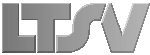
 Register
Register